Preparations and checks before using the system
- The PDF file doesn’t display, or takes a long time to display.
-
Click on the icon below to go to the Adobe KK website. (If you are on a smartphone, you will be taken to an app install page.)
Click Install or Save to download and set up the latest version (free of charge).We recommend you install the latest version even if you already have a version of Adobe Acrobat Reader DC installed on your device.
If you cannot get the PDF to display even after installing the software as explained above, try the following method.
Save the PDF file first, then open it
If using Microsoft Edge or Google Chrome:
Hover your mouse over the PDF file download link and click the right button on your mouse.
Save the file, then open it from the location you saved it in.If using Safari:
Hover your mouse over the PDF file download link, then click on the link while holding down Control.
Save the file, then open it from the location you saved it in.
- What internet browser can I use?
-
Please use one of the following browsers.
Recommended for personal computers:
For Windows users: Google Chrome, Microsoft Edge
For Mac OS (Mac OS 10.6 and later) users: Safari, Google ChromeRecommended for mobile devices:
Android (10.x.x and later): Chrome for Android
iOS (14.x.x and later): Safari
Some functions may not operate properly in some mobile environments. If this happens, please use a computer instead.
- What browser settings to I need to check?
-
The site uses Cookies to save the information you enter temporarily. Please ensure that your browser is set to accept (allow) Cookies. Please be assured that this setting is not used to store your personal information.
The site also employs JavaScript to improve usability, so please check that you have JavaScript turned on as shown below, then close and re-launch your browser.- Micrsoft Edge
- To Enable cookies:
Click the Micrsoft Edge settiongs icon, then click Settings. - To Click "Cookies and site permissions" at the bottom of the page:
⇒Click "Cookies and site data" in the "Site permissions"
⇒Click "Allow sites to save and read cookie data (recommended)" - To Enable JavaScript:
Go to Tools ⇒ Internet Options ⇒ Advanced.
JavaScript is enabled by default. here is no setting item to enable / disable Javascript.
- To Enable cookies:
- Google Chrome
- To allow Cookies:
Click on the More icon in Google Chrome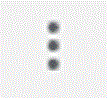 , then click Settings.
, then click Settings.
In the lower section of the page, click Advanced ⇒ Privacy and security ⇒ Site settings ⇒ Cookies and site data, and select "Allow sites to save and read cookie data (recommended)". - To enable JavaScript:
Click on the More icon in Google Chrome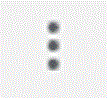 , then click Settings.
, then click Settings.
In the lower section of the page, click Advanced ⇒ Privacy and security ⇒ Site settings ⇒ JavaScript, and select "Allowed (recommended)".
- To allow Cookies:
- Safari
- To allow Cookies:
Select Safari from the menu bar, then Preferences.
Under Cookies and website data, un-select "Block all Cookies". - To enable JavaScript:
Select Safari from the menu bar, then Settings.
Under Security, enable JavaScript.
- To allow Cookies:
- Micrsoft Edge
- What operating environment do you recommend?
-
Below are the software requirements for using the online application system.
Recommendations for computers
Browser version
Windows users: Mac users: Windows users: Google Chrome
Microsoft EdgeMac users:Mac OS 10.6 or later
Safari
Google ChromePDF viewer software
Windows users: Mac users: Windows users:Adobe Acrobat Reader DC
*The Reader function in Windows 8.1 and Windows 10 is not recommended for use.
*In-browser PDF viewers are not recommended for use.Mac users:Adobe Acrobat Reader DC
*The Preview function in MacOS is not recommended for use.
*In-browser PDF viewers are not recommended for use.Recommendations for mobile devices
OS versions
Android users: iOS users: Android users:Android 10.x.x or later
Chrome for AndroidiOS users:iOS 14.x.x or later
Safari
Issues when completing procedures
- There is no response when I click buttons on the screen, or pull-down menus don't display.
-
Please check that Cookies and JavaScript are enabled.
For details, please see "What browser settings do I need to check?" above.
- When I click a button, the correct information doesn't appear on the next screen.
-
"Please refer to "What browser settings do I need to check?" above to check that you have enabled Cookies. Also check that you are using one of the recommended browsers.
- I can’t get the PDF file to display.
-
You need Adobe Acrobat Reader DC to open PDF files. If you do not have it, click on the icon below to download the latest version (free of charge).
- My PC froze before I could complete the online procedures. How can I check that my information was saved successfully?
-
If you see a message saying that your information has been registered after clicking Next on the personal information input page or other data entry screens, your entries have been saved successfully.
If your computer froze on the personal information input page or confirmation page, it may not have been saved. Please re-start from the personal information input page.
- About registering the information about dual nationality
-
If you have dual nationality of Japan and another country, please select 「Japan」as your nationality.
- I want to check that I have completed the procedures successfully.
-
You can check the status of your procedures by selecting Payment of Enrollment Procedure Fees, Status of Online Enrollment Procedures, or Submission of Enrollment Documents from the Online Enrollment Procedures menu.
For details, see How to Enroll Online / Pay Enrollment Procedure Fees.
- I want to withdraw from enrollment in APU.
-
Please refer to the Handbook of Enrollment Procedures and submit a Request for Refund of Enrollment Procedure Fees / AP House Fees Payable in Advance by the prescribed date.
*For details, please see of the Handbook of Enrollment Procedures.
Enrollment procedure documents
- How can I check that APU has received the documents I sent?
-
Please use the Japan Post Track & Trace website to check the delivery status of your documents. You will need to enter the inquiry number shown on the receipt issued by the post office when you sent the documents.
If they are shown as Delivered, APU has received them. You can also check on the status of your enrollment procedures from the Online Enrollment Procedures menu.
APU may contact you if there are any problems with the documents you sent.
Using the system
- What privacy policies apply to users of this system?
-
This system uses Google Analytics to compile and analyze access logs.
Google Analytics uses Cookies in the compilation of access logs, and these logs are administered in accordance with Google's privacy policies.
Cookies do not contain data that identifies individual users.
For more information on Google Analytics, please refer to Google's guide for users accessing websites and apps that use Google Analytics.