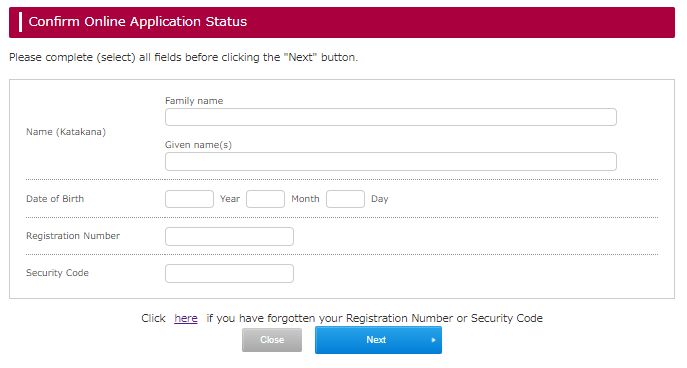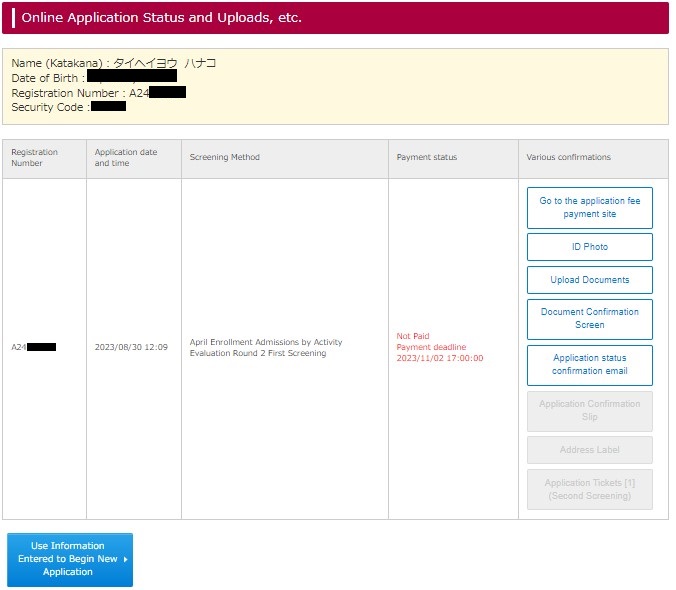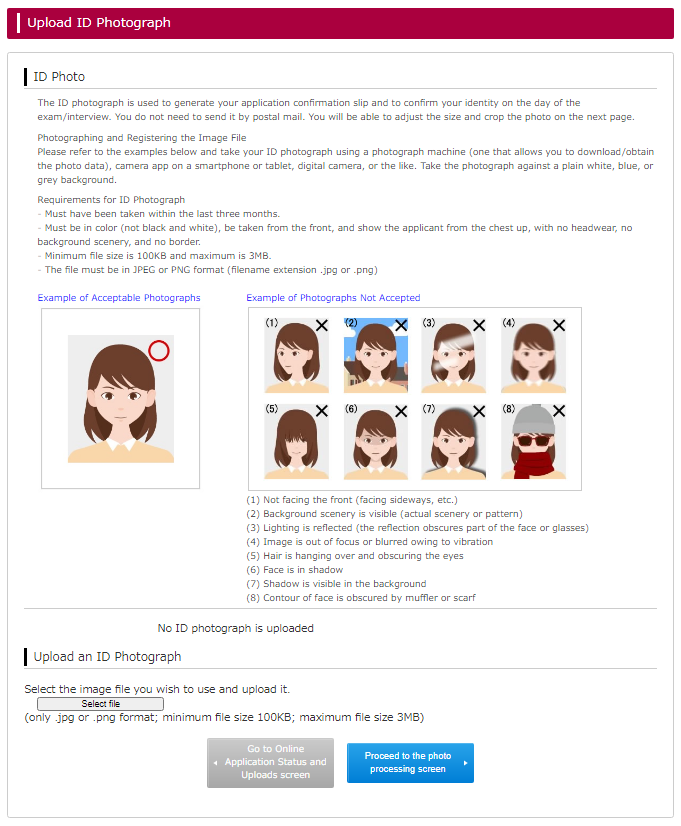How to Apply Online
This page provides explanations of the online application screens. Please read through these explanations before proceeding.
You can start your online application from 1:00 PM(Japan standard time)of the start day.
To lodge your online application, click on the Apply Online button in the top section of this page and follow the on-screen instructions to enter your information.
Application Process
Your application will be complete and lodged only after you have completed all of the following steps:
1) Complete the online application (including uploading your ID photo and application document files)
2) Pay the Application Fee
3) Send your required documents by postal mail
Flow of Online Application Screens
step1. Select screening method
The Step 1 screen will appear after you click the Apply Online button.
Select the screening method you wish to apply for, and click Next.
step2. Select College and examination
The screening method you selected in Step 1 will be displayed.
Select the required items and click Next.
If you wish to return to the previous screen, click Go Back.
step3. Enter personal information
The personal information entry screen will appear.
Enter the required personal details. If you leave any required fields blank, an error message will be displayed. Please be sure to enter all required information.
You can select your language basis,AP House application,Domestic Students Academic Excellence Scholarship application here.
*If your name is in English alphabet, please enter your name in alphabet in all the Name fields: Name (Chinese Characters if Applicable), Name (Katakana) and Name (English alphabet).
After entering your email address, please check to ensure that you receive the test message.
*Please be sure to enter the country name in the "current Address" and "Mailing Address" field.
When you have entered all the required information, click Next.
If you wish to return to the previous screen, click Go Back.
*Please note that the personal information you have entered will be cleared if you click Go Back.
step4. Confirm entries
Please check through all the information you entered in steps 1-3.
You will not be able to change any of this information after you have paid your Application Fee.
Please be sure to check through your information on the confirmation screen. If there are any errors, click the Go Back button to go back and correct them.
If everything is correct, click Next to proceed.
If you register incorrect information about your high school, etc., the university may change it based on your submitted documents (Senior High School transcript, etc.).
step5. Select payment method
You can pay the Application Fee by credit card, at a convenience store, via Pay-easy at a financial institution ATM, or through online banking.
Check the amount due and the payment deadline, then make your selection.
step6. Pay the Application Fee; upload your ID photo; upload and send hard copies of your application documents
★Pay the Application Fee
Click on the URL shown in the Pay Application Fee field to move to the payment site. Follow the on-screen instructions to pay your Application Fee.
★Upload ID photo
Upload your ID photo.
★Upload files
Upload the Application Essay and other files you need to submit for your application.
★Confirm the required documents
Check and prepare the documents listed in the Send Required Documents by Post field.
Check Application How to check the information in your online application, access the payment site, and re-print forms at a later date
Use the Check Application function to perform tasks such as checking the information in your online application and re-printing forms.
Click on the Check Application button in the top section of the initial guidance screen to display the Confirm Online Application Status login screen. To log in, enter the name that you used in the online application, date of birth, and Application Number and Security Code* shown in your confirmation email message.
Note: If you entered your name in English only in the online application, use English for this login process too.
After login, you will be taken to the Online Application Status and Uploads, etc. page.
*If you do not know your Registration Number or Security Code, please check the email message you received on completion of the online application process, or use the "Click here if you have forgotten your Registration Number or Security Code" link to request them.
Application Confirmation Slip: This is available to print out after completion of the online application process.
Address Label: This is available to print out after completion of the online application process.
Application status confirmation email:Click here to have your application confirmation message re-sent to your email address.
Go to application fee payment site: Click to visit the payment site. Follow the on-screen instructions to pay your Application Fee.
Examination Ticket:This is available to print out during the designated period.
Please refer to the Undergraduate Application Handbook for the designated period.
Upload ID Photograph: Upload your ID photo file here.
ID Photograph Uploading your ID photograph
Click the Upload ID Photograph button on the Online Application Status and Uploads, etc. screen to open the upload screen. Follow the on-screen instructions to upload your ID photo.
If you cannot use the Crop Photograph button on the Crop Photograph screen:
Please be sure to wait for the photo to be contained in the cropping frame before clicking the Crop Photograph button. The cropping function may not work properly if you click the button while the photo is still being rendered. In such cases, please return to the Upload ID Photograph screen and repeat the upload process.
Second Screening Procedures
※Second Screening Application period starts from the date of Announcement of First Screening Result by 17:00 Japan standard time on the day before the starting date of Second Screening. Please be sure to complete the following procedures within the deadline.
- If you passed the first screening, go to the Online Application Status and Uploads, etc. page to confirm and note down your Password for Second Screening Application.(Please download the Application notes form here).
- Use the Apply for Second Screening button to advance to second screening procedures. You will need your Password for Second Screening Application at this stage.
- After you have selected your screening method and checked your personal information, the message “You have now completed the online input required for your application” will be displayed. Please take note of your Second Screening Application Number and Security Code here.
- Please pay the Application Fee for Second Screening now. (If the payment amount shown is 0 yen, you do not need to pay an application fee for the screening method you have selected.)
- You do not need to post required documents for the Second Screening.
- Please check the box beside “I have read and understood the procedures required to complete my application.”
- Confirm Online Application Status and Log In button, then go to Check Application Status → Online Application Status and Uploads, etc. screen, and print out your Second Screening Examination Ticket.
- Print out Examination Ticket 1 (Second Screening) and Examination Ticket 2 (Second Screening) before you take the Second Screening.