* Times and dates indicated on this site are based on Japan Standard Time (JST).
* Online application starts from 10:00 am on the first day of the application period.
FAQs
*For Q&A on admission, see Application Guidelines.
Preparation and confirmation before applying
- The PDF file won't display, or it takes time for it to load.
-
Click the icon below to launch adobe systems, Inc. page.(If it is a smartphone, the download page of the app will be launched.))
Click the "Install" or "Get" button and download (free of charge) the latest version to set itAlso, for those who already have Adobe Acrobat Reader DC, We recommend that you use the latest version. get adobe reader
If you are unable to view the PDF after the above settings, please try the following method.
[Open after saving the PDF file]
- [For Google Chrome and Microsoft Edge]
- Place the mouse pointer on the link in the PDF file and right-click.
- Save the file and open the PDF file from the saved location.
- [For Safari]
- Place the mouse pointer on the link in the PDF file and "control + click".
- Save the file and open the PDF file from the saved location.
- Which kind of browser can I use?
-
Please use the recommended browsers below.
- [PC recommended environment]
- Windows: Google Chrome, Microsoft Edge
- Mac OS (MacOS 10.6 or later): Safari, Google Chrome
- [Recommended environment for mobile devices]
- Android (10.X.X or later): Android Chrome
- iOS (iOS 14.X.X or later): Safari
But some functions may not work depending on your environment. In that case, please use a PC.
- Things to keep in mind when configuring a browser.
-
Since the site uses a function called cookie to temporarily store registration information, be sure to set your browser to "accept (enable) cookies". However, please be assured that it is not for holding personal information.
In addition, we use a function called JavaScript in order to improve the convenience of registration. Please refer to the following to enable the settings and restart the browser.- [For Google Chrome]
- Enable cookies
Click the Google Chrome settings icon chrome_setting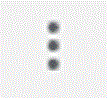 , then click Settings.
, then click Settings.
Click "Detailed Settings" at the bottom of the page
⇒ Click "Site Settings" in the "Privacy & Security" section
⇒ Enable "Cookie" ⇒ "Allow saving and reading of cookie data on site (recommended)". - Enable JavaScript
Click the Google Chrome settings icon chrome_setting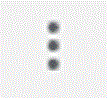 , then click Settings.
, then click Settings.
Click "Detailed Settings" at the bottom of the page
⇒ Click "Site Settings" in the "Privacy & Security" section
⇒Please enable "JavaScript" ⇒ "Allow (recommended)".
- Enable cookies
- [For Micrsoft Edge]
- Enable cookies
Click the Micrsoft Edge settings icon, then click Settings. - Click "Cookies and site permissions" at the bottom of the page
⇒Clike "Cookies and site data" in the "Site permissions"
⇒Clike "Allow sites to save and read cookie data (recommended)" - Enable JavaScript
JavaScript is enabled by default. here is no setting item to enable / disable Javascript.
- Enable cookies
- [For Safari]
- Enable cookies
Click "Safari" on the menu bar, then click "Preferences..."
Uncheck "Block all cookies" in "Cookies and website data". - Enable JavaScript
Click "Safari" on the menu bar, then click "Preferences..."
Check "Enable Java Script" in "Security".
- Enable cookies
- [For Google Chrome]
- I want to know the recommended environment.
-
The following environment is required to register with this system.
PC recommended environment
Browser version
For Windows environment For Macintosh environment For Windows environment Google Chrome
Microsoft EdgeFor Macintosh environment MacOS 10.6 or later
Safari
Google ChromePDF viewing software version
For Windows environment For Macintosh environment For Windows environment Adobe Acrobat Reader DC
※Windows 8.1 and Windows 10 "readers" are outside the recommended environment.
※PDF Viewer for browser is not recommended environment.For Macintosh environment Adobe Acrobat Reader DC
※The preview of Mac OS is outside the recommended environment.
※PDF Viewer for browser is not recommended environment.Recommended environment for mobile devices
※The following is the recommended environment, but some functions may not work depending on your environment. In that case, please use a PC.
OS version
For Android environment For iOS environment For Android environment Android 10.X.X or late
Android ChromeFor iOS environment iOS 14.X.X or later
Safari
- Can I apply using a PC at my workplace?
-
There are no restrictions from the university on what kind of PC you should use when applying for the admission as long as it is connected to the Internet and can print documents such as application guidelines and application forms. However, you should be careful of your office PC's settings as registration includes the input of your important personal information.
- Can I apply using my free e-mail account (Yahoo Mail, Gmail, etc.)?
-
There are no restrictions from the university on what kind of e-mail account you should use as long as it can receive notification e-mails automatically sent by our server at the time of application or after payment of screening fee. However, there are cases where you won't receive such automatic e-mails as some e-mail companies mistake them as spam or virus-infected e-mails.
Moreover, undelivered e-mails may not arrive to our e-mail center. In that case, be informed that our e-mail center cannot learn about the failure of your e-mail's delivery.
This is a problem on the e-mail provider's system or the mailer's (PC and mobile) configuration, so we are afraid that our e-mail center cannot provide solutions to solve the problem.
- Can I use my mobile phone's e-mail account for registration?
-
Do not use your mobile phone's e-mail account for registration. Only use e-mail accounts that can be viewed on your PC.
Application and registration
- The button won't respond even if I clicked it, or the contents on the pull-down menu won't display.
-
Check if cookies and JavaScript are enabled in your browser.
- Even if I clicked the button, the contents won't properly display on the screen.
-
See "Things to keep in mind when configuring a browser" above to know if cookies are enabled.
Also, know if your browser is included to the list of recommended browsers.
- I realized that there are input contents mistake after application and registration.
-
Use the contact information included to the Application Guidelines.
Screening fee
- Does the payment of the screening fee include additional charges?
-
You will be charged 990 JPY as a service Fee.
- How do I know if the payment was completed successfully?
-
Please check your payment status on "MyPage". Also, applicants will receive a confirmation e-mail after you complete your payment.
Use of the systems
- How does your system's privacy policy look like?
-
The logs to be collected by our application system are managed based on Google's privacy policy. Our application system uses Google Analytics when performing collection and analysis of system logs. Google Analytics uses cookies and collects logs while excluding information that specify an individual.
Refer to the links below for Google Analytics, as well as Google's privacy policy.