How to Apply
This page explains application registration. Please read through carefully beforehand.
For those applying through internet, please click Mypage button on the upper part of this page and follow the screen to input.
Please check precaution for registration.
- 1.My Page registration
- Registration of My Page is required for application. Please prepare email address that is capable of receiving emails.
- 2.Email Address
- Please register 1 email address per applicant.
- 3.To redo application registration (EX: Misinput information, etc)
- Please refer to I recognized error in contents after registering application. in Frequently Asked Questions.
- 4.Expiration date for registered data
- Registered data will be invalid if delivery of application documents and payment of entrance exam fee are not made within the application period.
Flow of Internet application registration screen
Advance Preparation Step 1 My Page registration
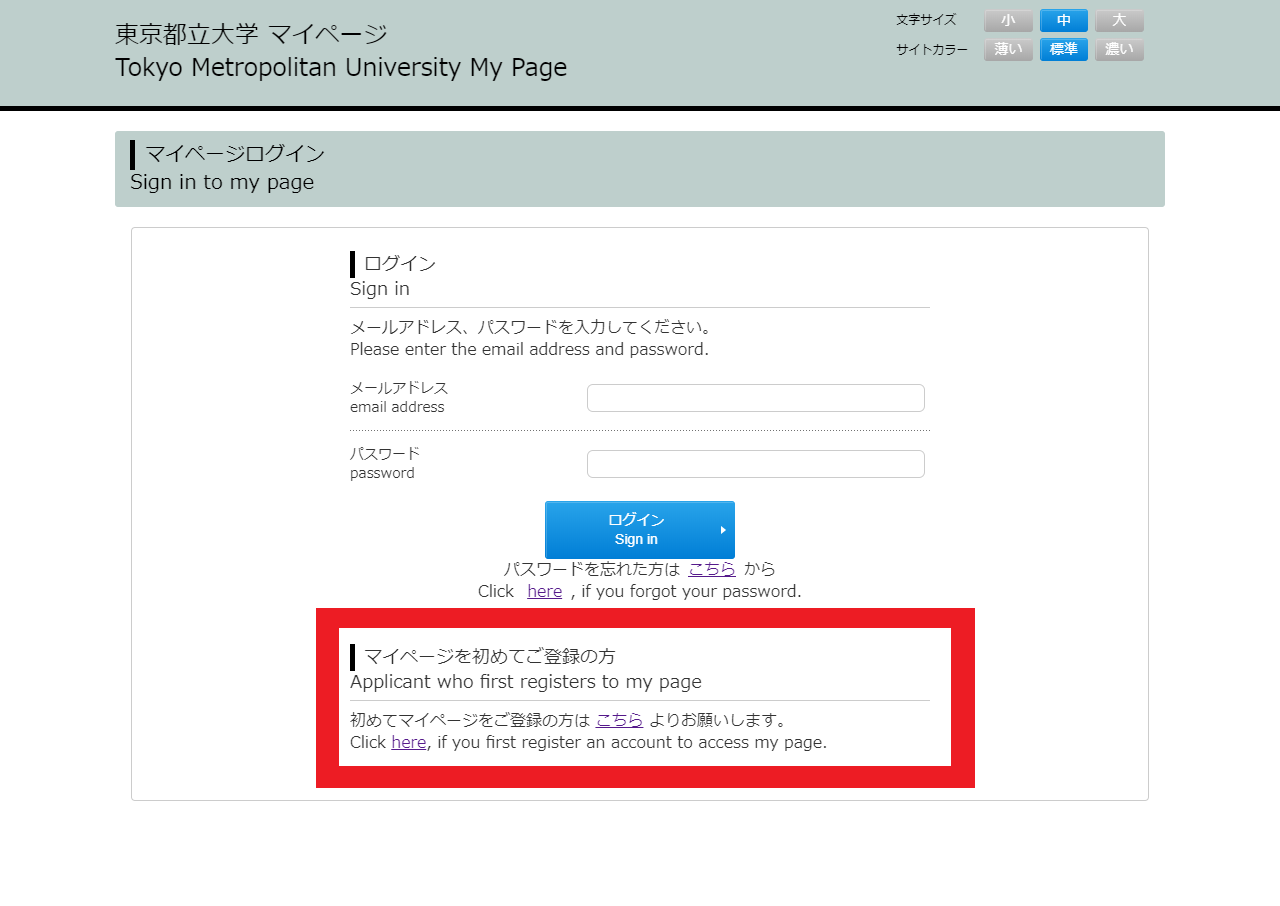
For those who will register to My Page for the first time, please click [Click here, if you first register an account to access my page] and follow subsequent steps.
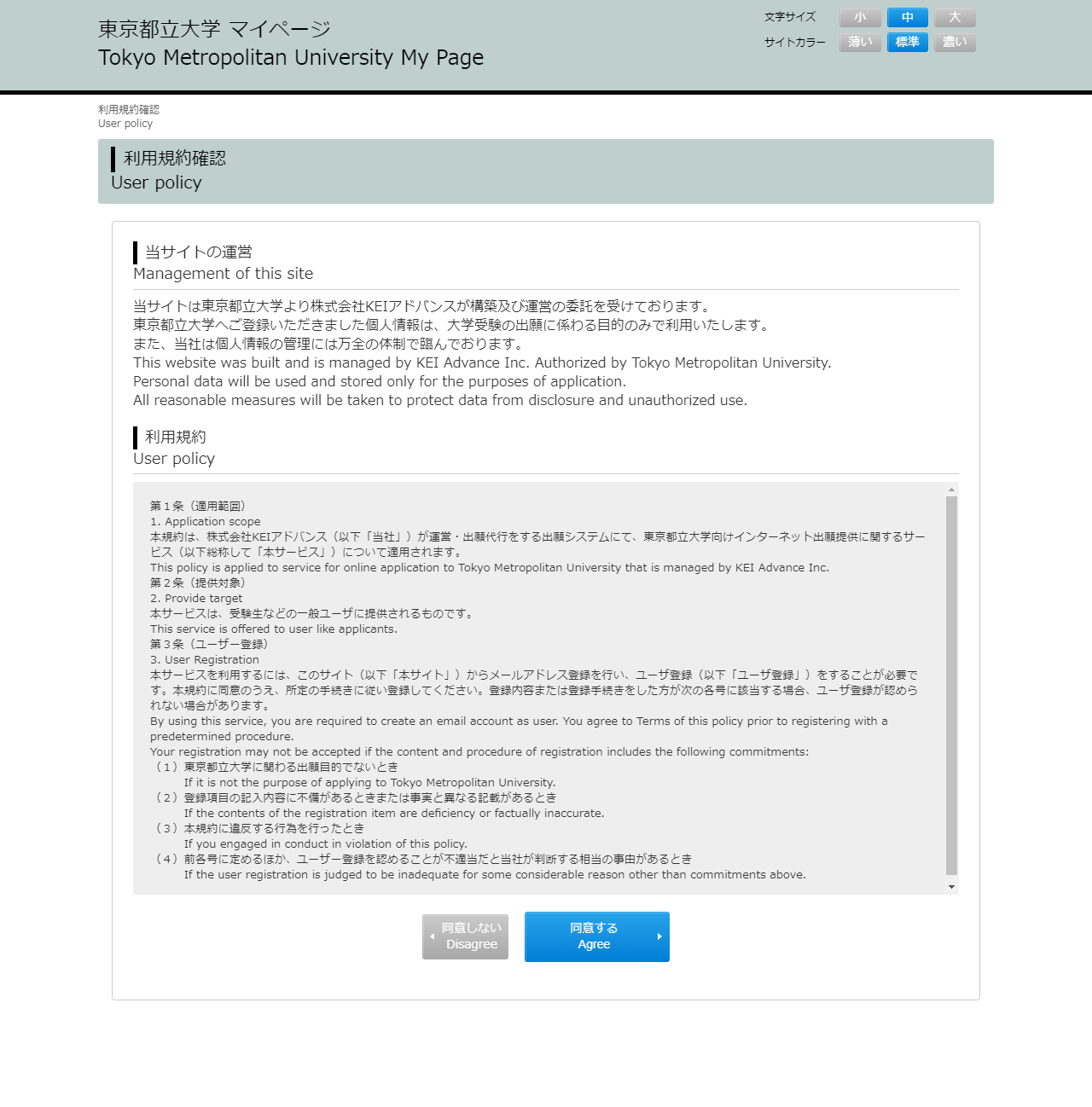
After reading Terms & Conditions, please click[Agree]button.
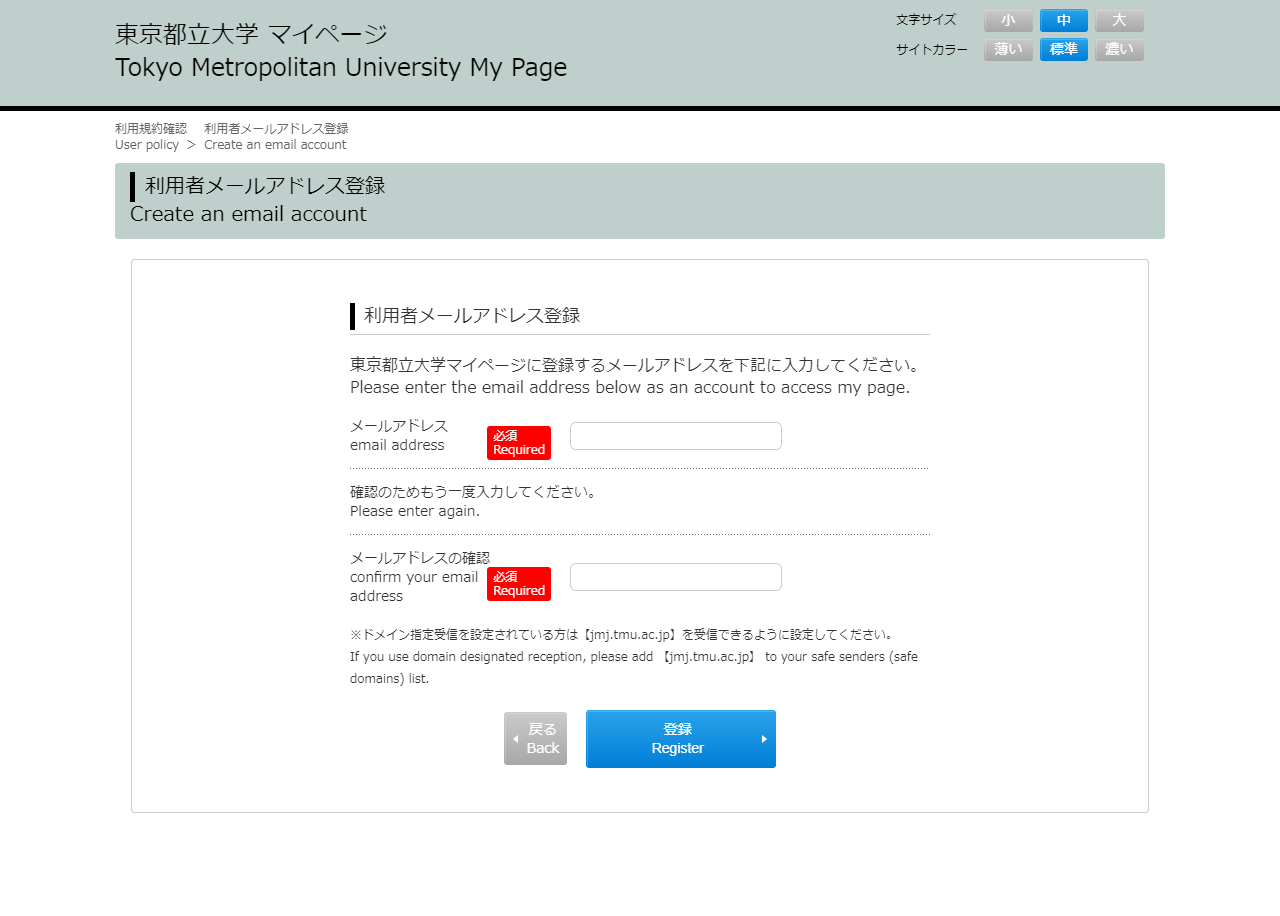
Input your email address for temporary registration.
(This email address is required when you login to My Page.)
Email for registration confirmation will be sent to your registered email address.
Please make sure you have entered the email address correctly, otherwise this confirmation will not be received.
If this email is not found in your inbox, please check if it is in the spam folder, etc. If it does not arrive in 5 minutes, please refer to Frequently Asked Questions.
Please click URL shown in the received email.
※Please note that the URL will be invalid after 24 hours.
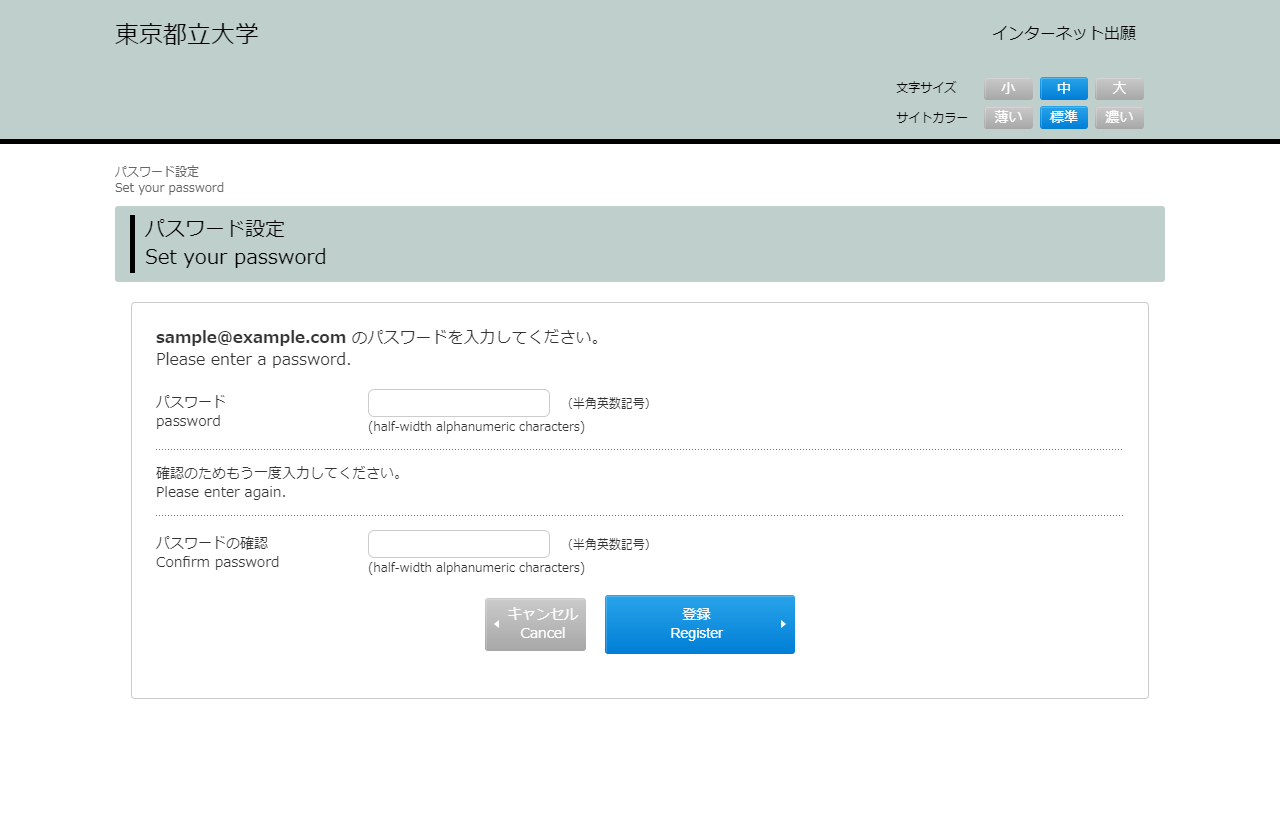
The URL in the email links to password setting screen.
After registration, the screen automatically jumps to the top page of My Page.
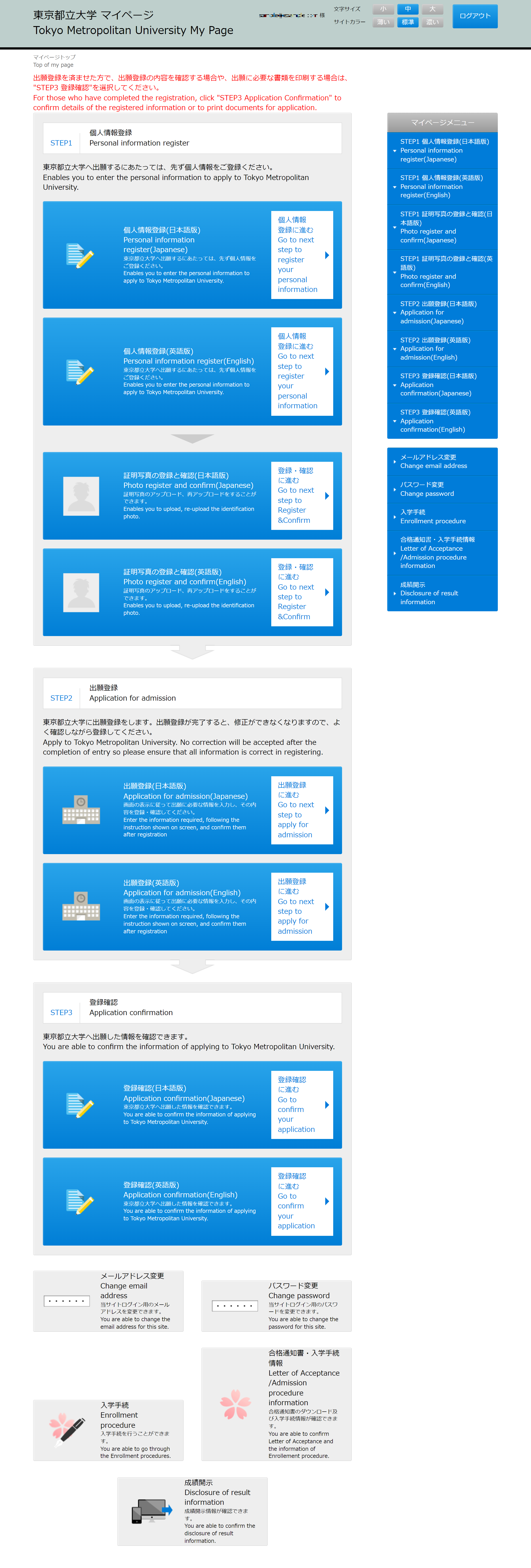
The following functions are available in My Page:
- Personal information register
- Photo register and confirm
- Application for admission
- Application confirmation
- Change email address
- Change password
- Enrollment procedure
- Letter of Acceptance /Enrollment procedure information
- Disclosure of result information
Advance Preparation Step 2 Registration of Application information
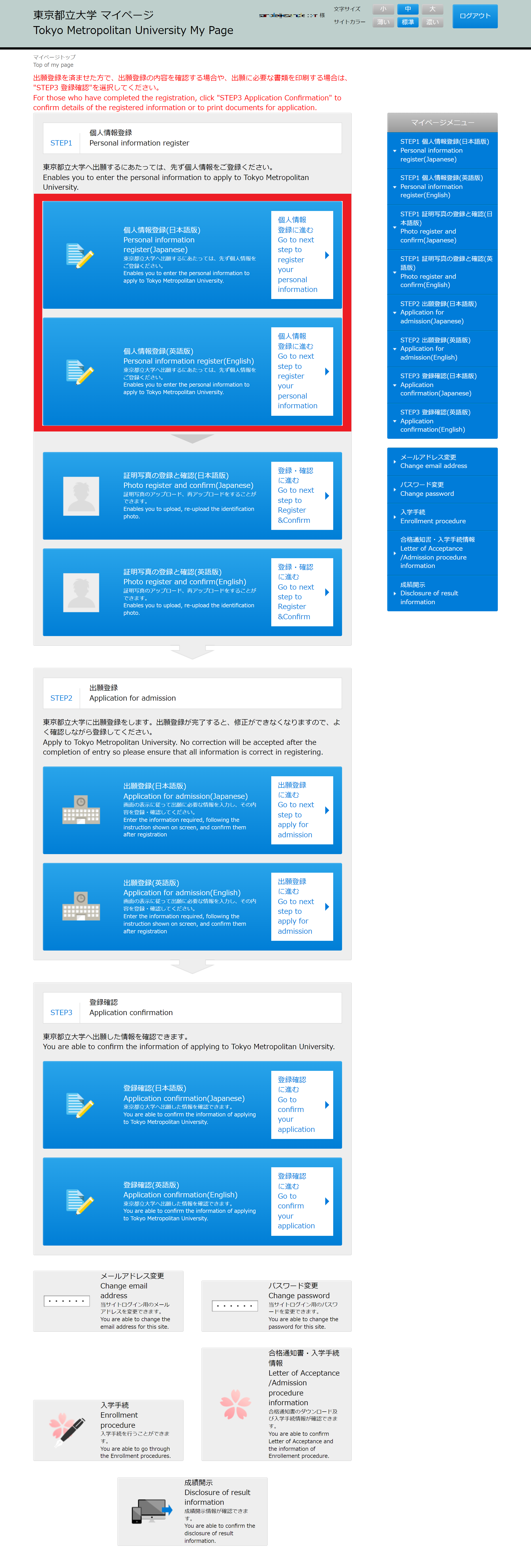
After creating My Page, register application information from [Registration of Personal Information].
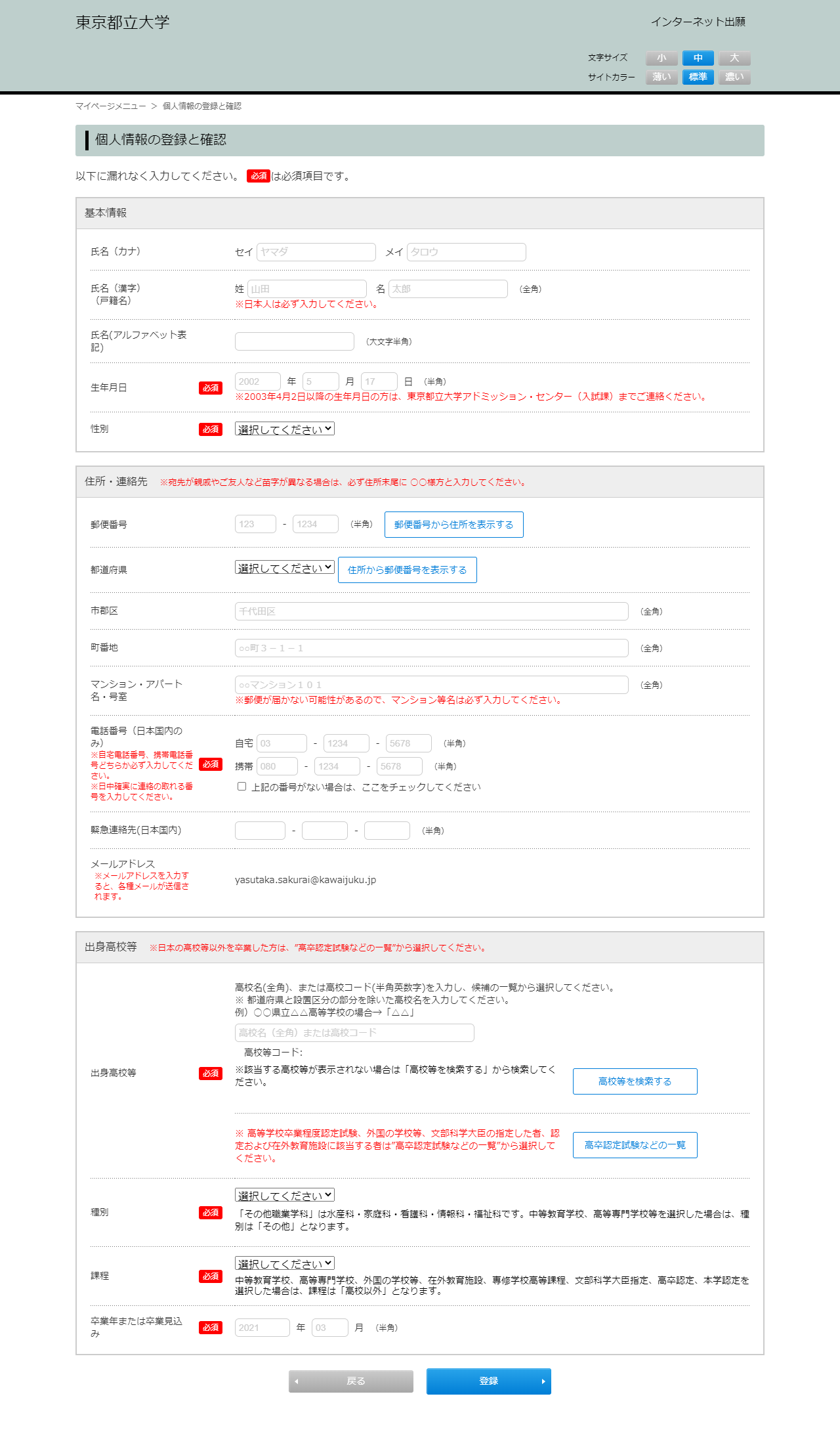
Input your personal information and confirm the contents on the next screen.
If nothing is wrong, please complete registration.
※Information registered here will be referred and displayed at the time of application.
You cannot edit / update the information that have already been processed for application.
Updates will be applied only from the next application after the editing.
Please make sure to input in each required field correctly to avoid errors.
Advance Preparation Step 3 Photo registration
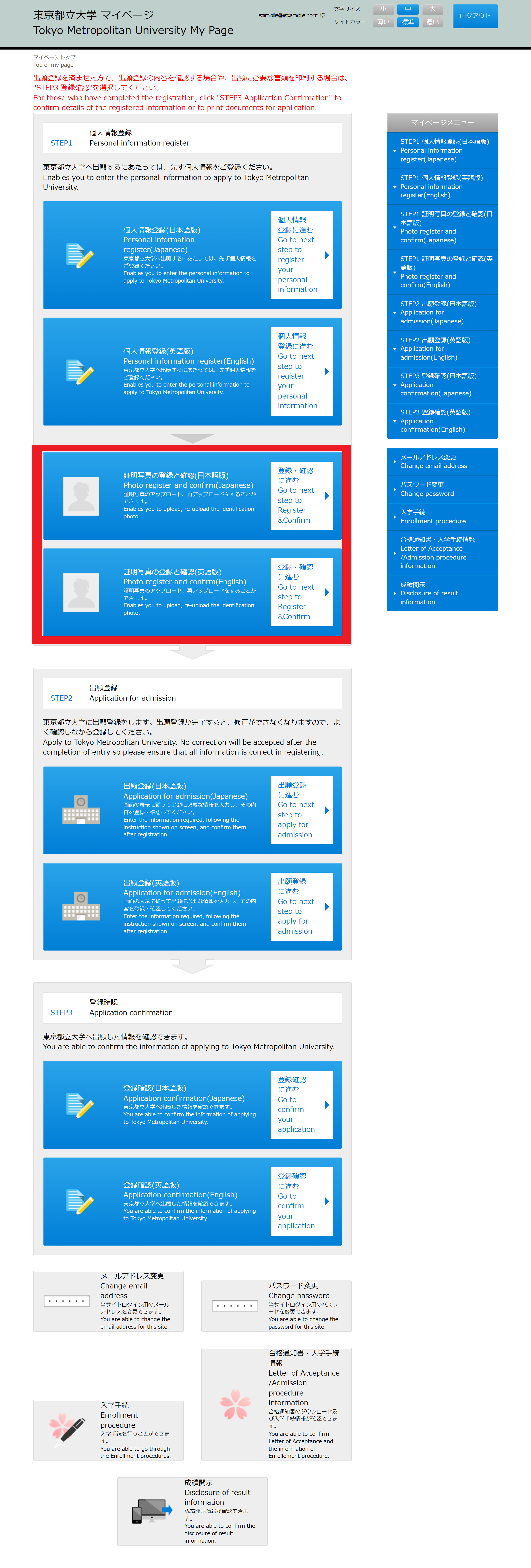
Next, uplode photo from [Photo register and confrm].
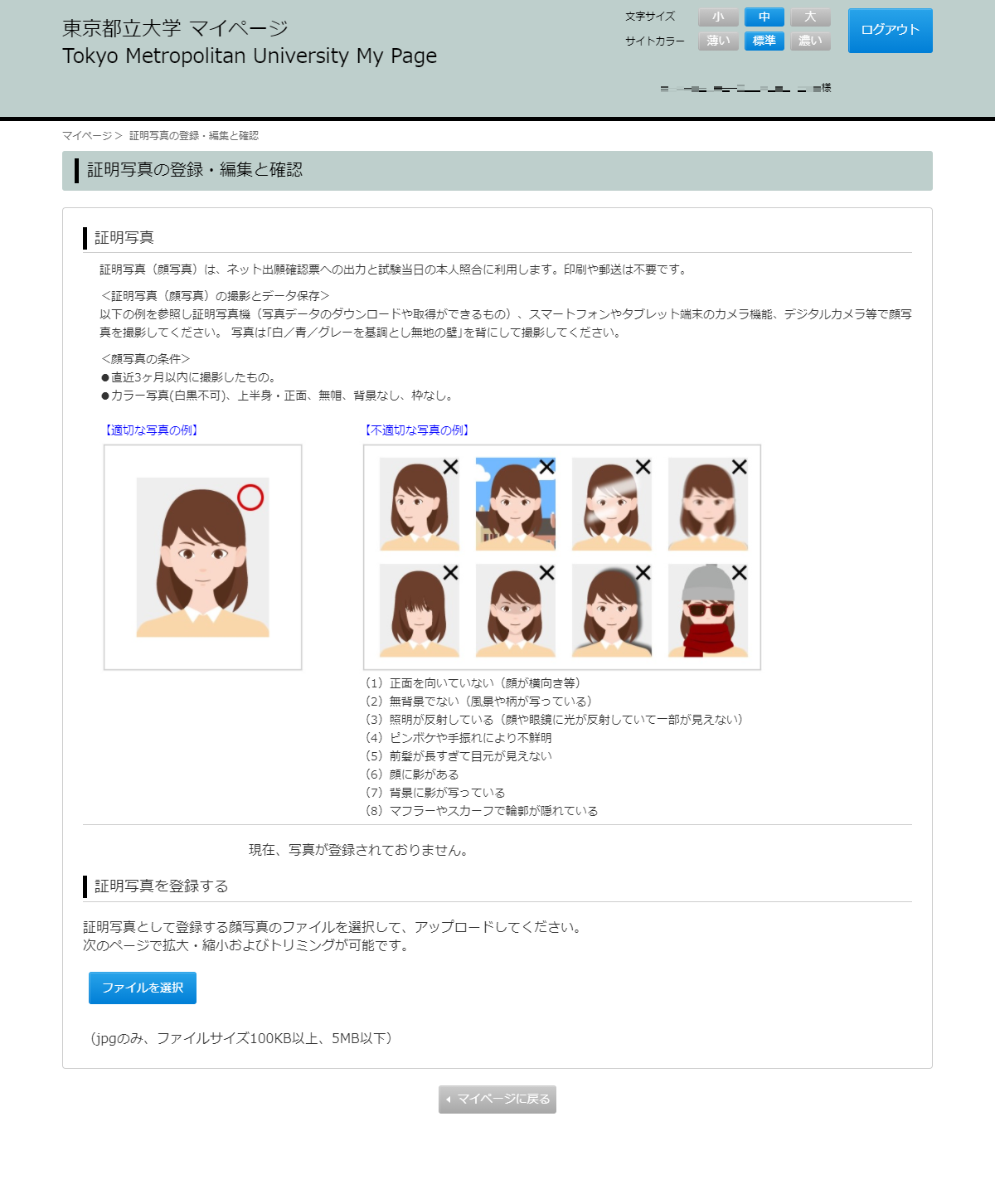
Please click [Select file] here, select the photo file you want to register as a photo and upload it.
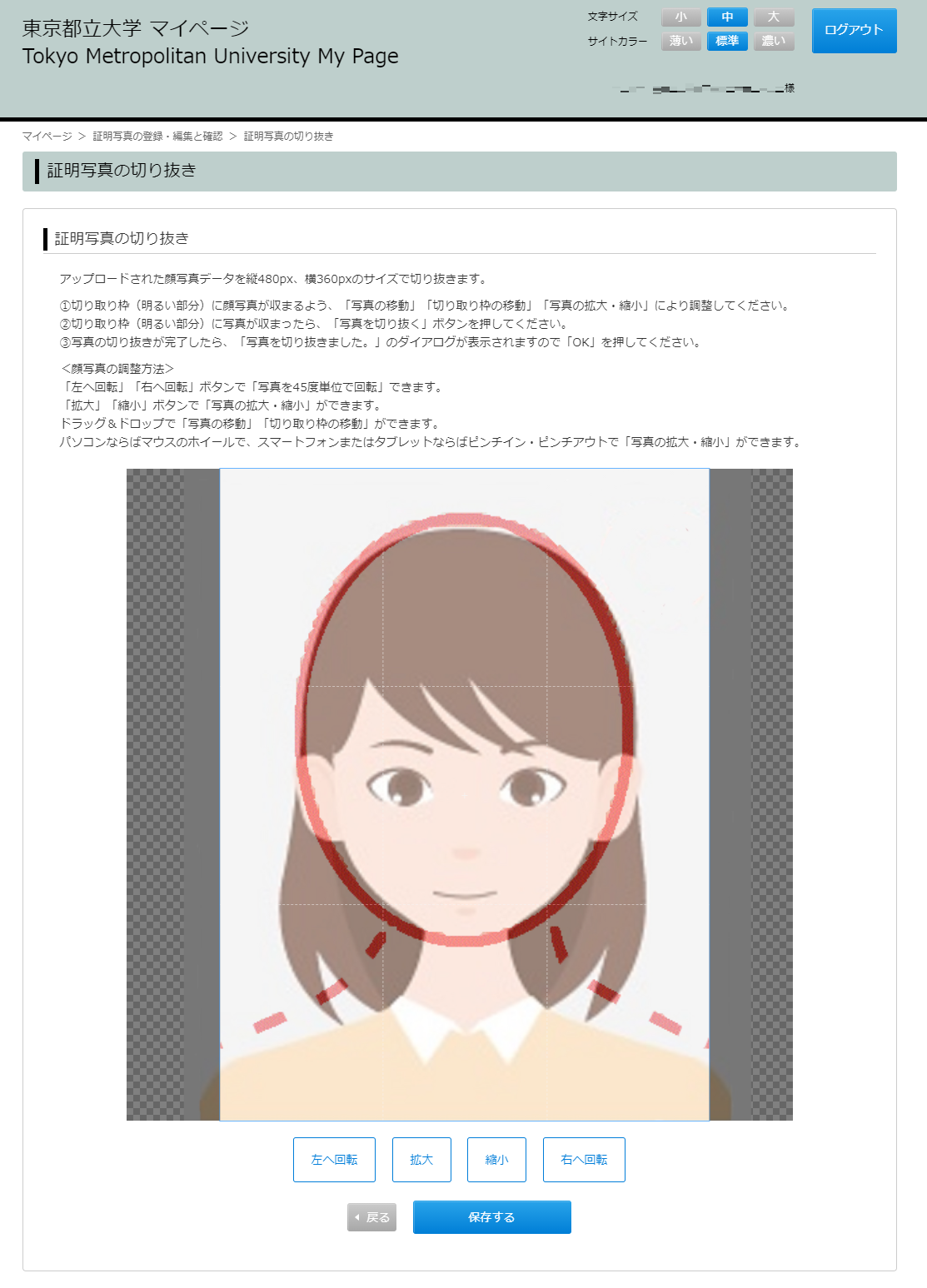
When the picture fits in the cutout frame (a bright spot), press the [Save] button.
With this, pre-registration will be completed
step1 Selection of Entrance Exam Category
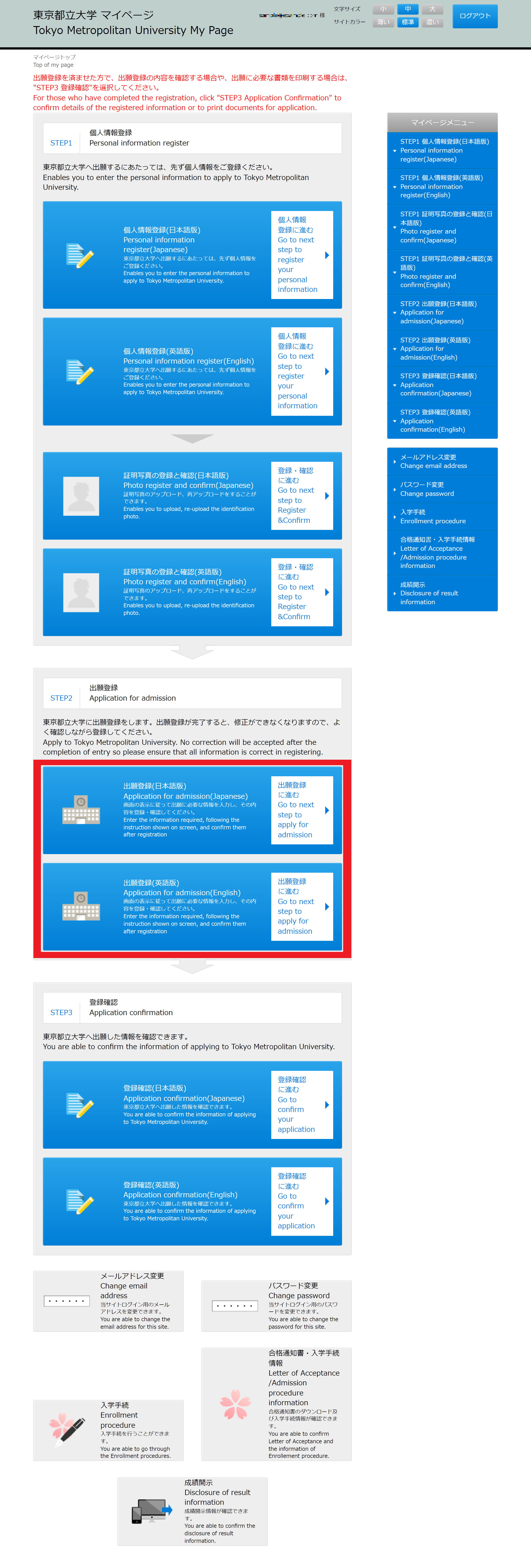
Proceed to [Application for admission].
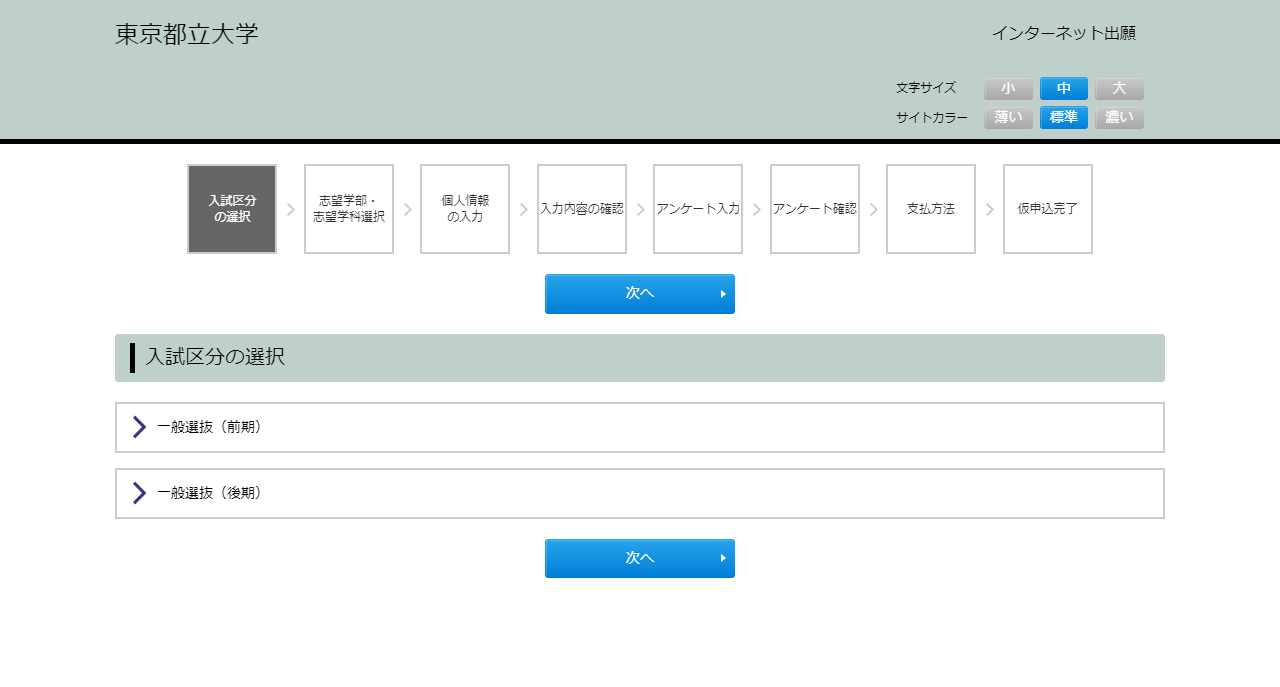
Please select desired entrance examination category and click [Next].
To go back to My Page menu, please click [ × ] button to close tab.
※For Designated School Recommendation,Tokyo Metroporitan Technical High School Recommendation, Special Selection for Students from Designated School, Comprehensive Selection Based on Seminar(faculty of science department of biological sciences) , please input the password informed by high school, etc separately.
step2 Selection of Department / Exam Subject
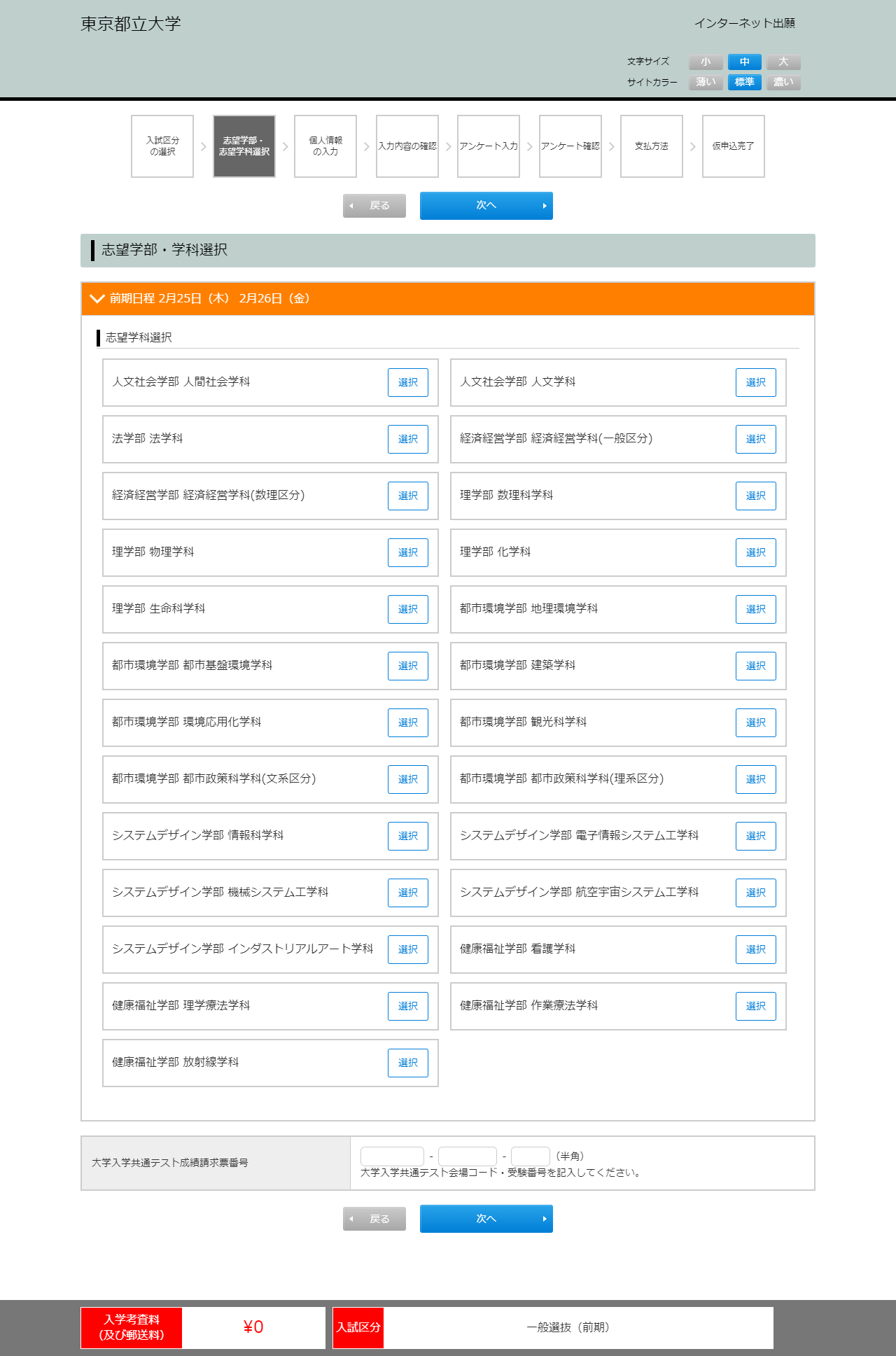
"Entrance Exam Category" selected in Step 1 will be displayed on the screen.
Please input / select the required field. (Required items vary depending on the entrance exam category.)
- Faculty / Department to apply for
- Exam subjects
- Score Request Form Number for the National Center Test for University Entrance Examinations
Input / select all the fields, and click [Next].
To go back to the previous screen, click [Back].
step3 Entry of Personal Information
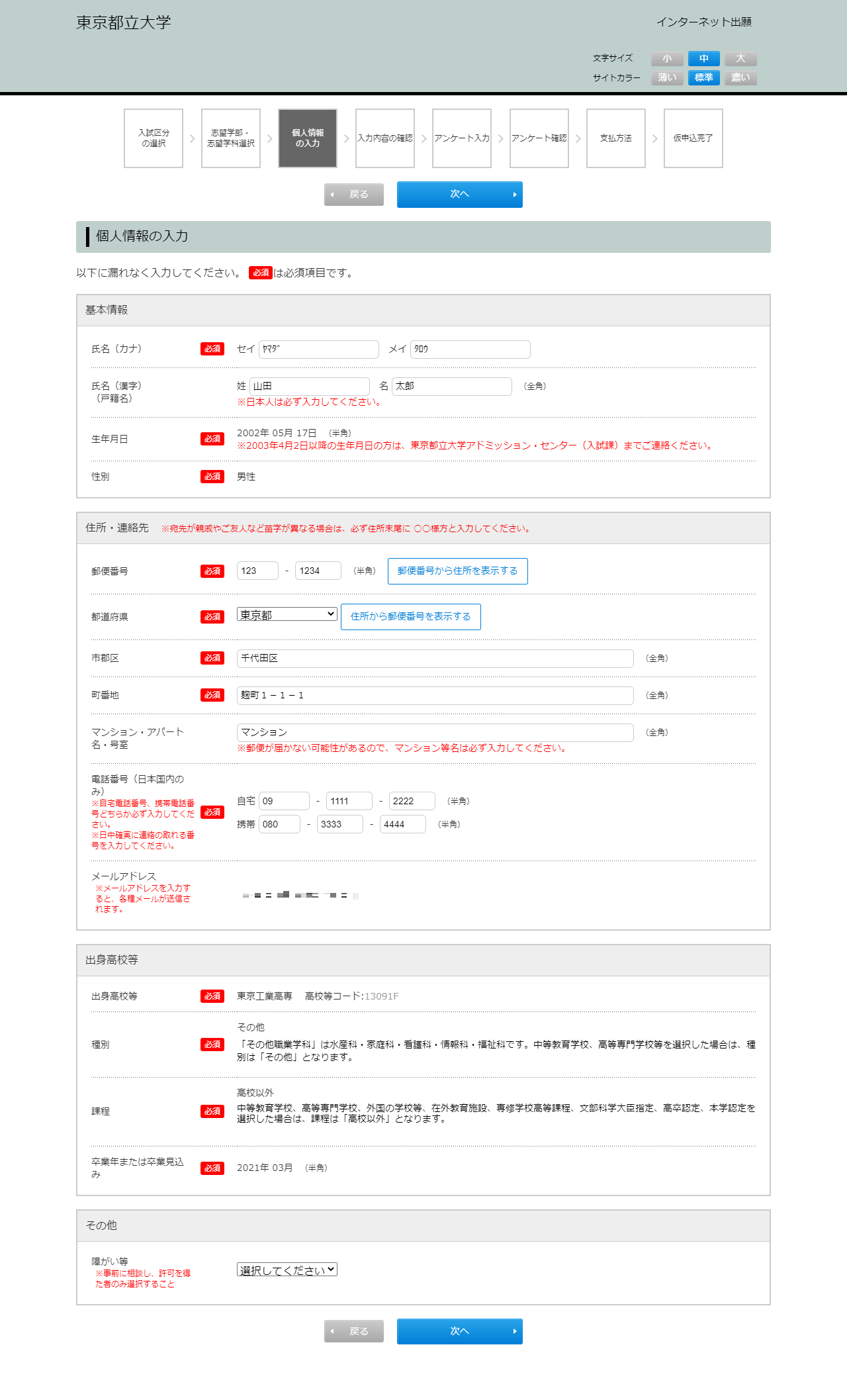
Input personal information here. Please click [Next] button after inputting all items according to on-screen instructions.
Please make sure to input in each [required] field correctly to avoid errors.
Please note that required items vary depending on the entrance exam category selected in Step 1.
Please make sure to provide a phone number and email address can be reached us when you inputting.
<For those who live overseas>
We will not send any documents overseas. Please make sure to register residential address in Japan where postal delivery is available.
※Except for Comprehensive Selection-(SAT/ACT Method and IB Method) and Entrance Exams for International Students (Selection based on a nationwide university entrance exam score).
step4 Confirmation of Registration Contents
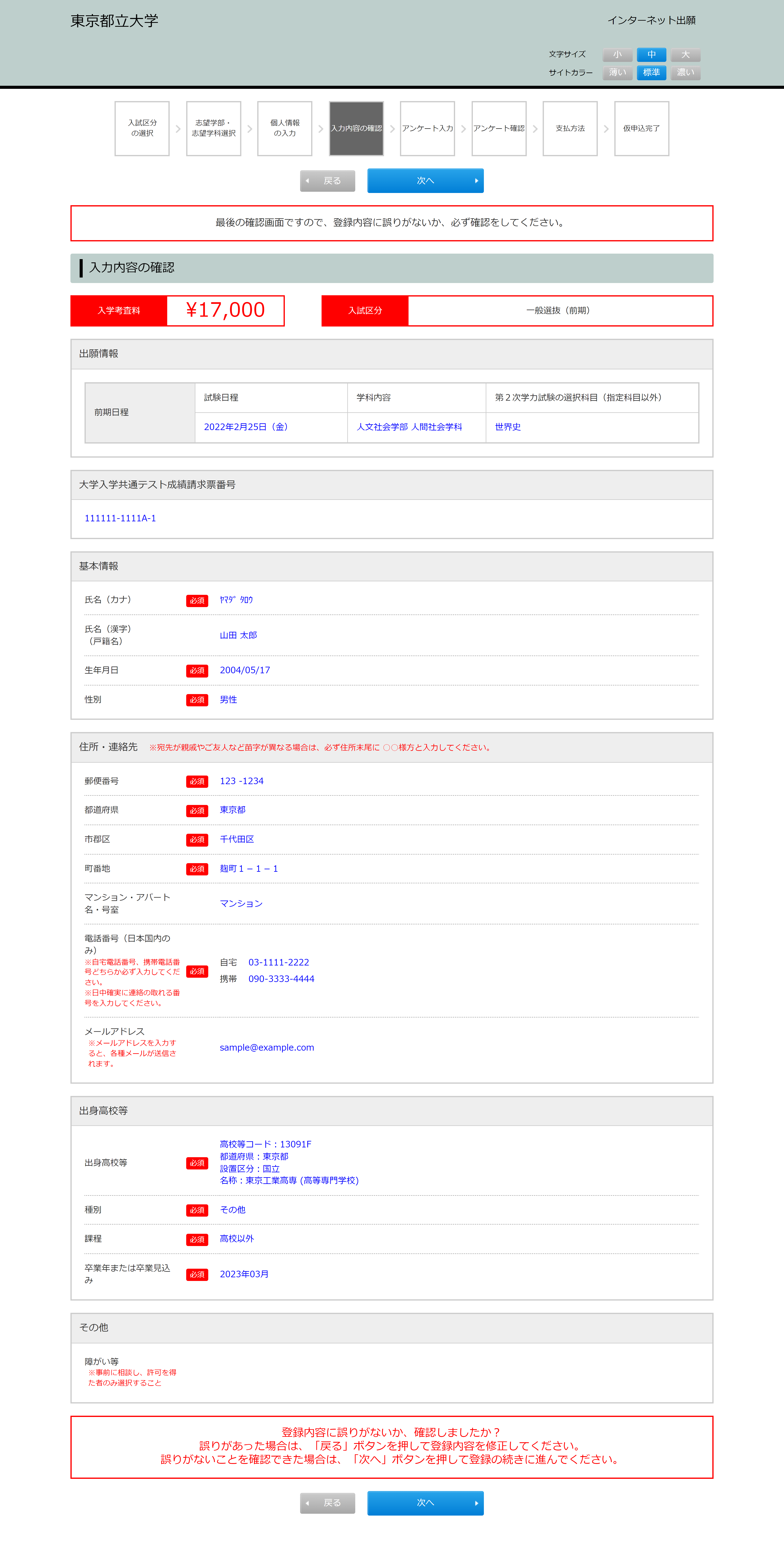
This is the last chance to confirm all the contents entered through step 1 - 3 before the application.
Please confirm each item once again carefully.
Contents cannot be edited afterwards.
To edit contents, click [Back] and edit the target field.
If you confirm all the contents, click [Next].
※Service charge paid (¥700 (JPY)) is not included in the total amount of entrance exam fee.
step5 Questionnaire
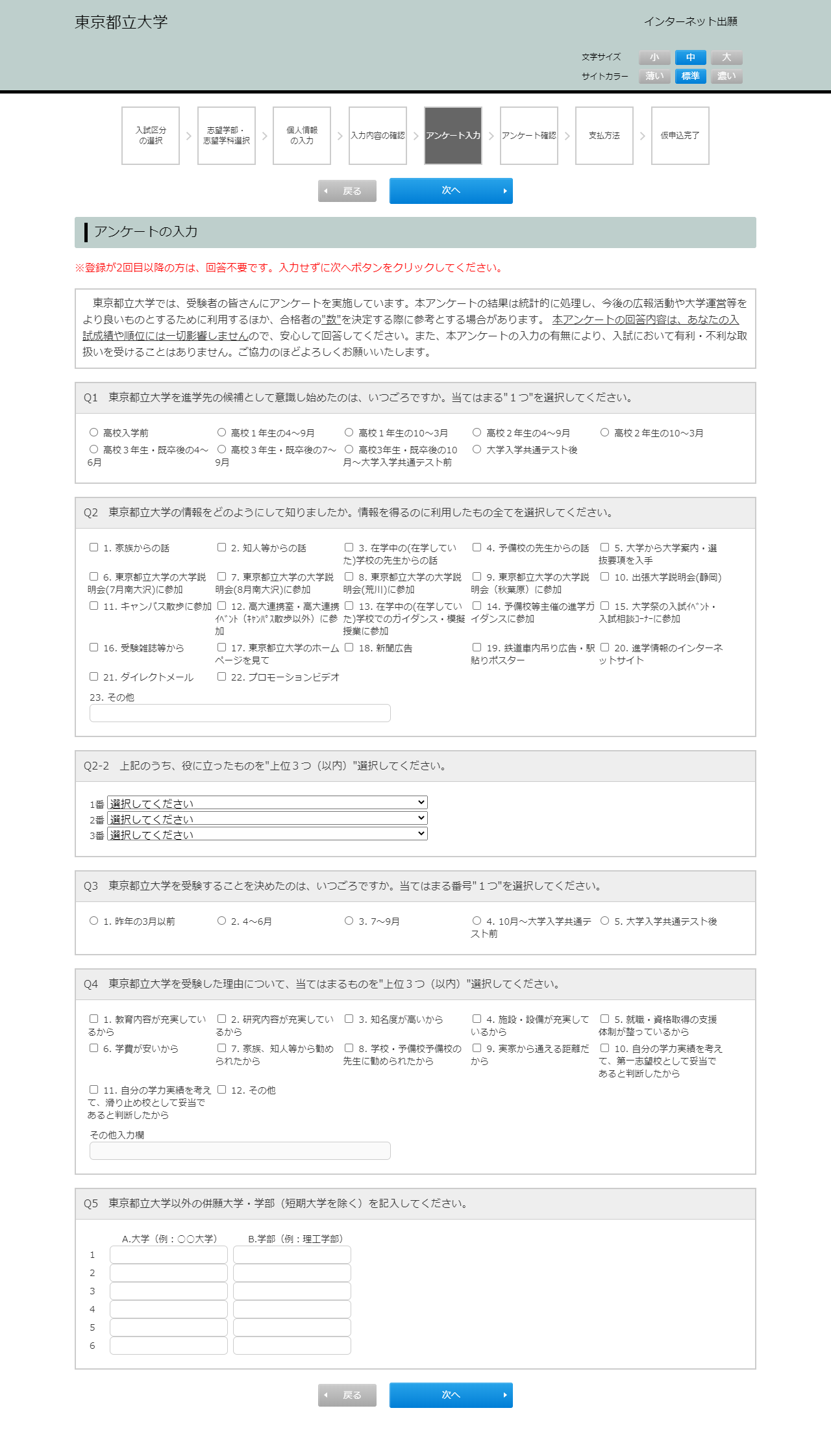
Please answer the questionnaire.
This questionnaire is only for the grasp of trends in the applicants and collection of statistic data, and will not be used for other purposes.
Answer on this questionnaire will not affect entrance exam result or ranking at all. Additionally, with or without answer to this questionnaire will not result in any advantage / disadvantage on the entrance exam.
Please click [Next]after completion of input
※Those who apply for the special selections for international students will skip this step and proceed to [Step 7 Selection of Payment Method].
step6 Confirmation of Questionnaire
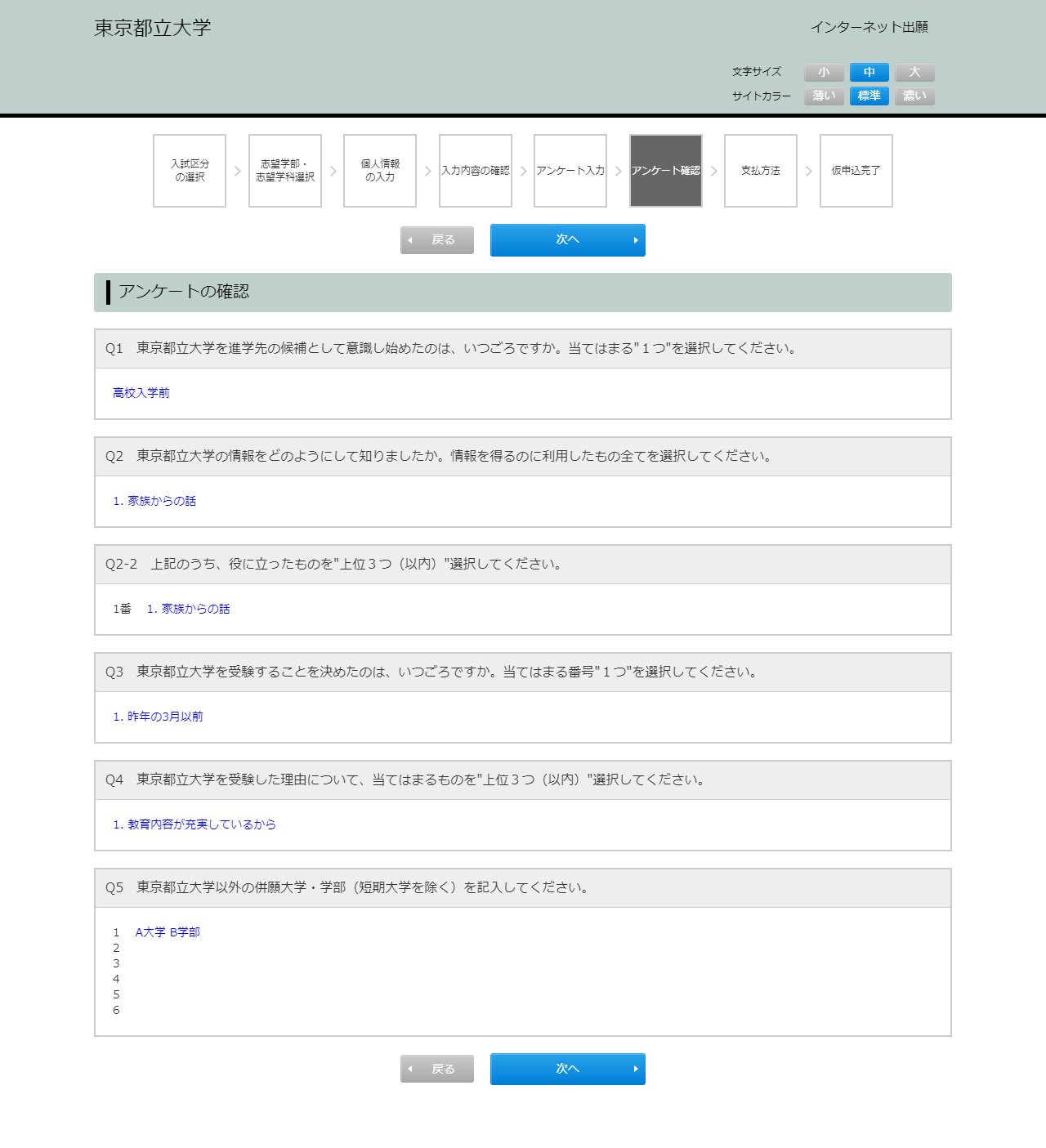
Please confirm each answer on the questionnaire.
To edit content, click [Back].
If nothing is wrong with the registration contents, please click [Next].
step7 Selection of Payment Method
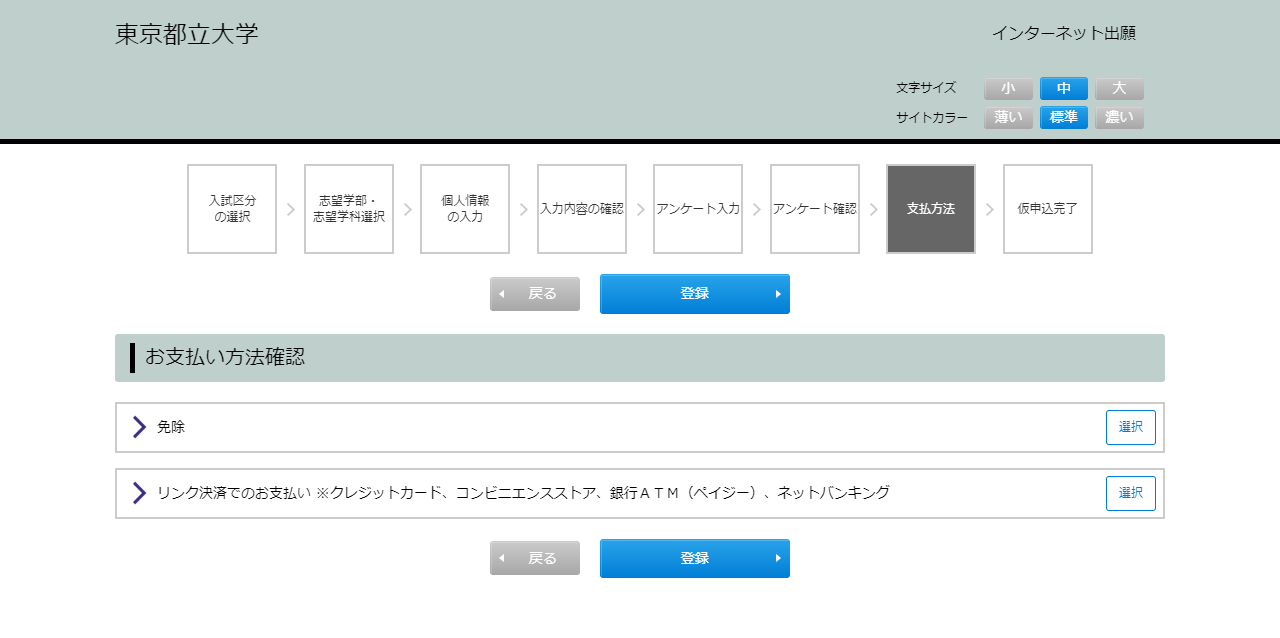
Please confirm payment method / payment deadline and click [Register] button
If you select link payment, choose payment method in Step 9.
To go back to the previous screen, click [Back].
Please adhere to the payment deadline.
If deposit cannot be confirmed even after payment deadline, registered data will be invalid.
step8 Registration Complete
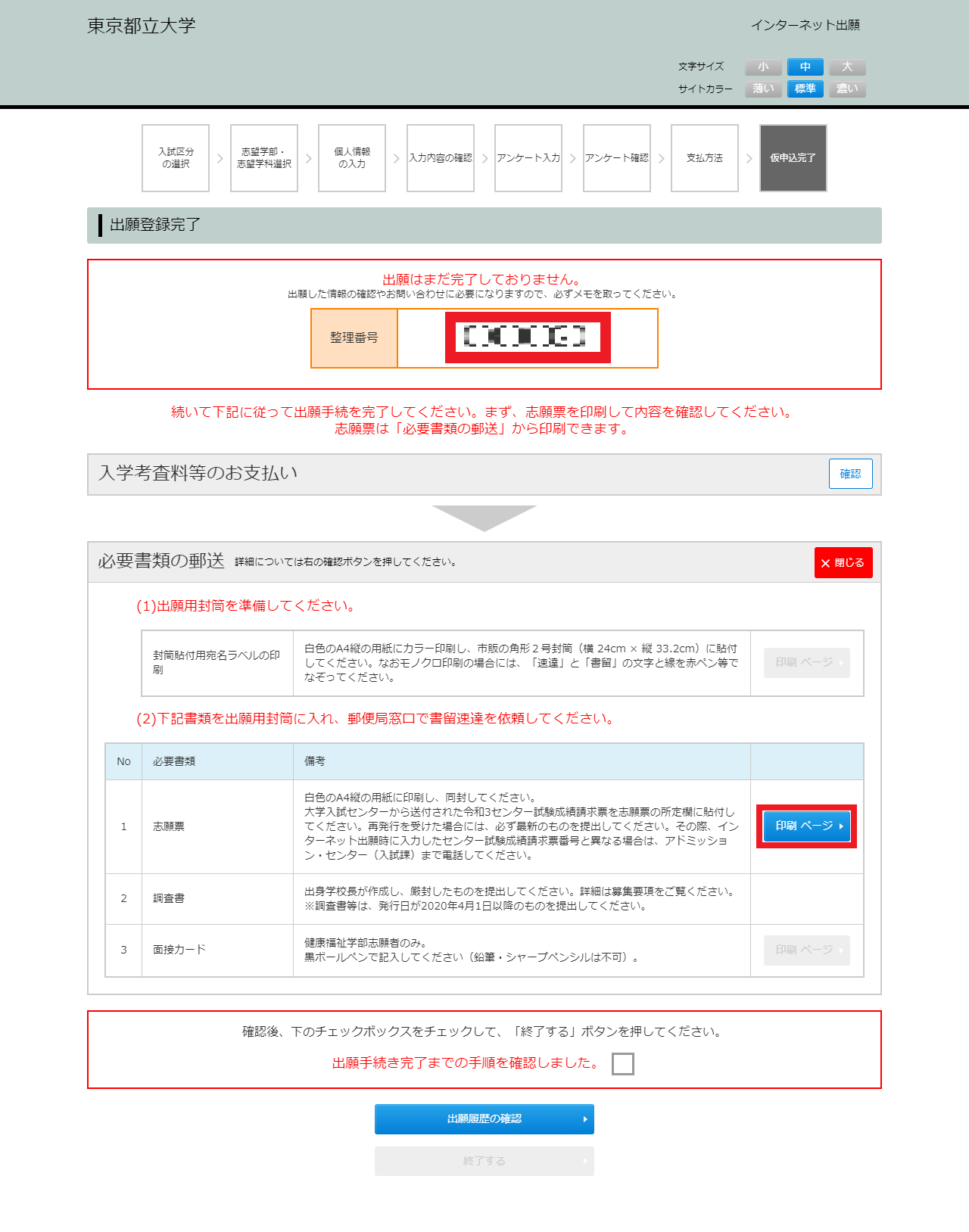
With this, registration process will be completed.
Please take note of the reference number displayed in this screen; you will need this number to confirm or make inquiries about application information.
At this point, the application procedure is not yet completed.
[Confirmation of application form]
Application form can be downloaded by clicking confirmation button at the right side of [Send Required Documents by Post]. Ensure all the information is correct before submission.
Clicking X button to close the tub and input the information again if you find a mistake in the contents.
Any changes in application registration contents are not allowed after the payment of entrance exam fee.
Please confirm registration content once again before making payment
step9 Payment of Entrance Examination Fee
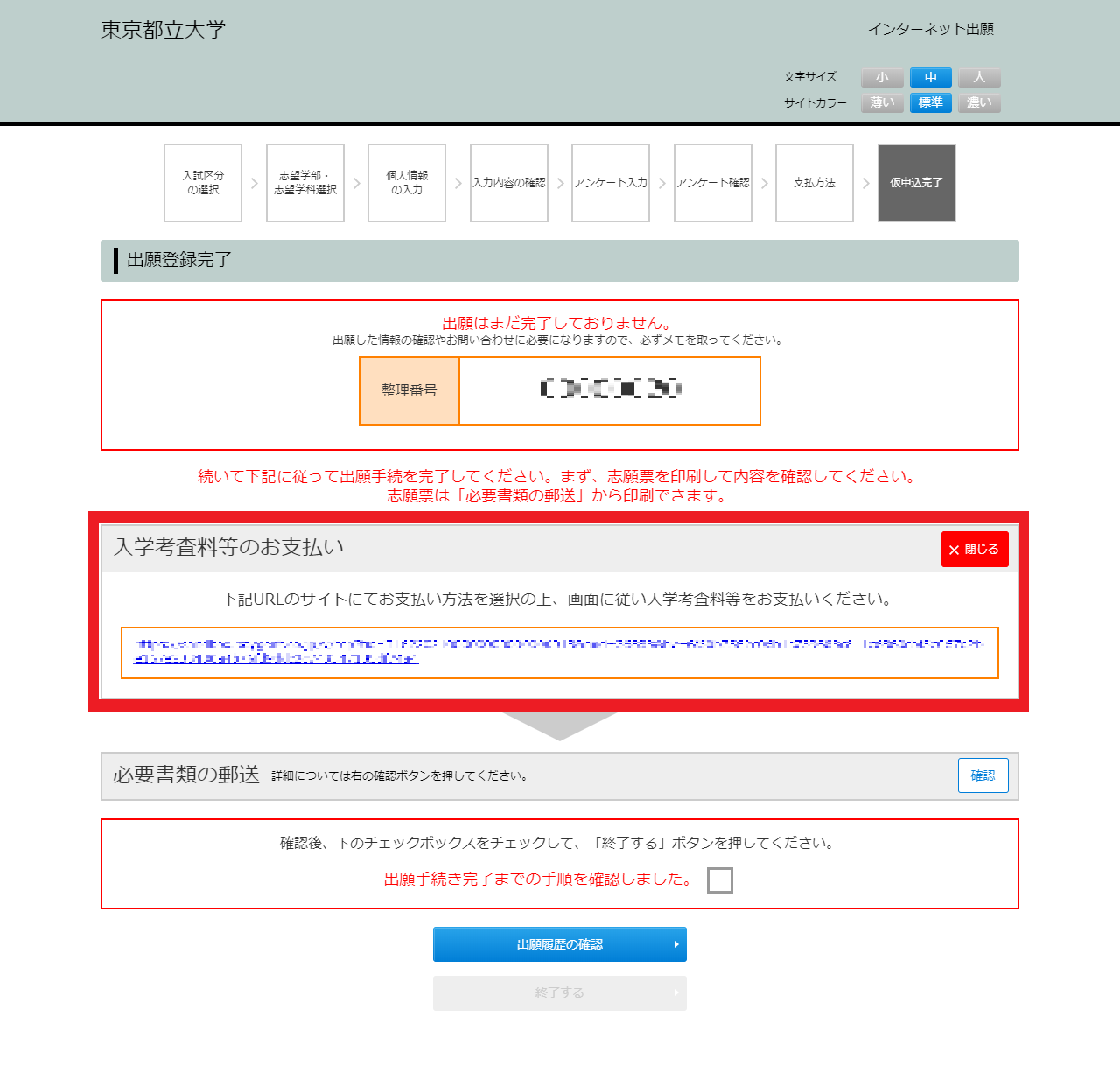
[Payment of entrance examination fee]
Clicking confirmation button at the right side of [Entrance examination fee payment], website URL for entrance examination fee payment will be displayed.
Payment must be made in the selected payment method before the deadline (Creadit card, internet banking, convenience store, ATM (via Pay-easy)).
If you select the payment at convenience stores or ATM (via Pay-easy), please make a note of the payment number shown on the screen (Please note that this number is different from the Reference Number).
※ This URL will not be given to those who are exempted from payment of the entrance examination fee.
Please proceed to Step 10.
step10 Printing Required Documents
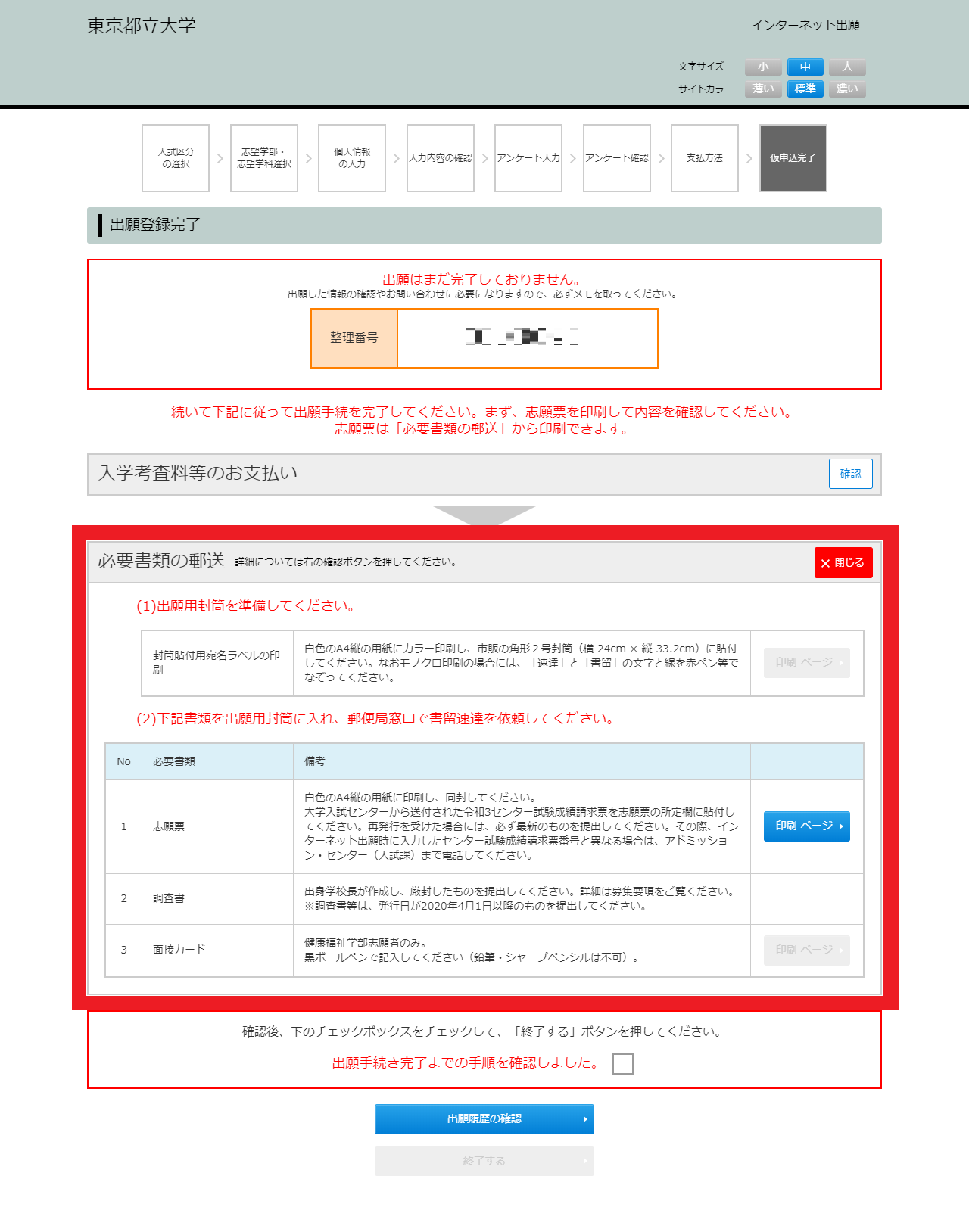
Clicking confirmation button at the right side of [Send Required Documents by Post], a list of application documents will be displayed.
[Print Document] button will be displayed after payment of the entrance examination fee.
[Submission of application documents]
Confirm application documents and submission method, and deliver by registered express mail within the application period (No later than).
For those who selected the exemption from payment of the entrance examination fee, please enclose an application form for exemption from payment of the entrance examination fee and a certificate with other documents.
To print documents after payment of entrance examination fee:
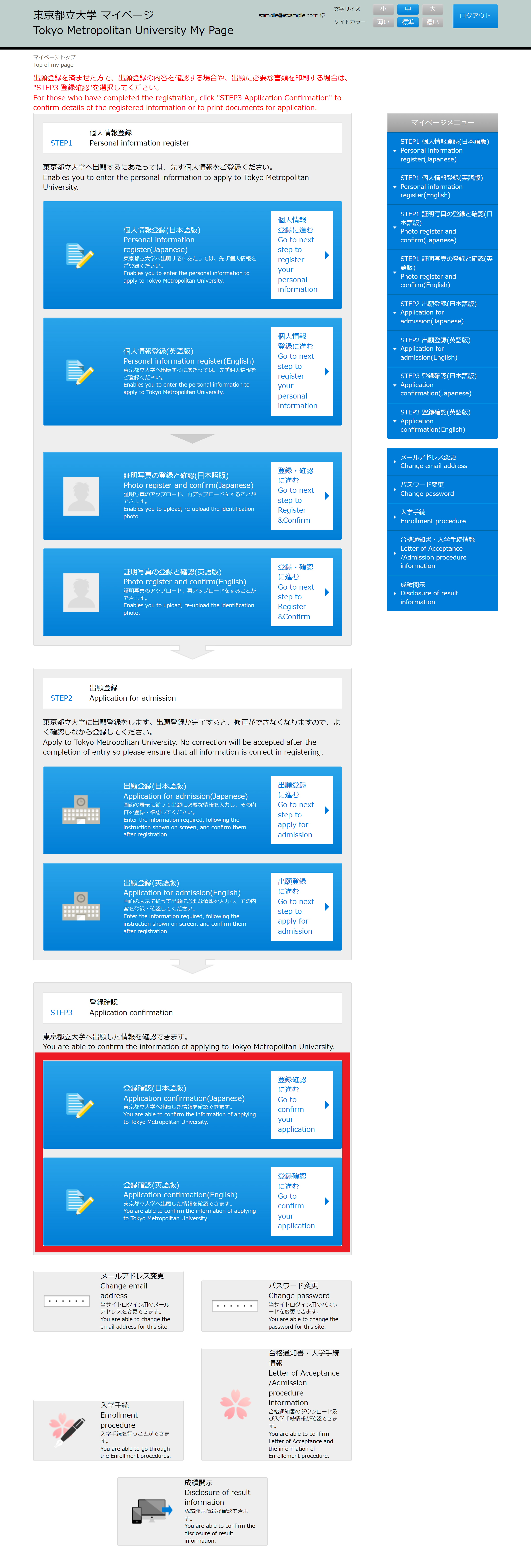
To confirm application contents or re-print required documents, please login to My page by clicking [My page] button and see [STEP3 Registration Confirmation].
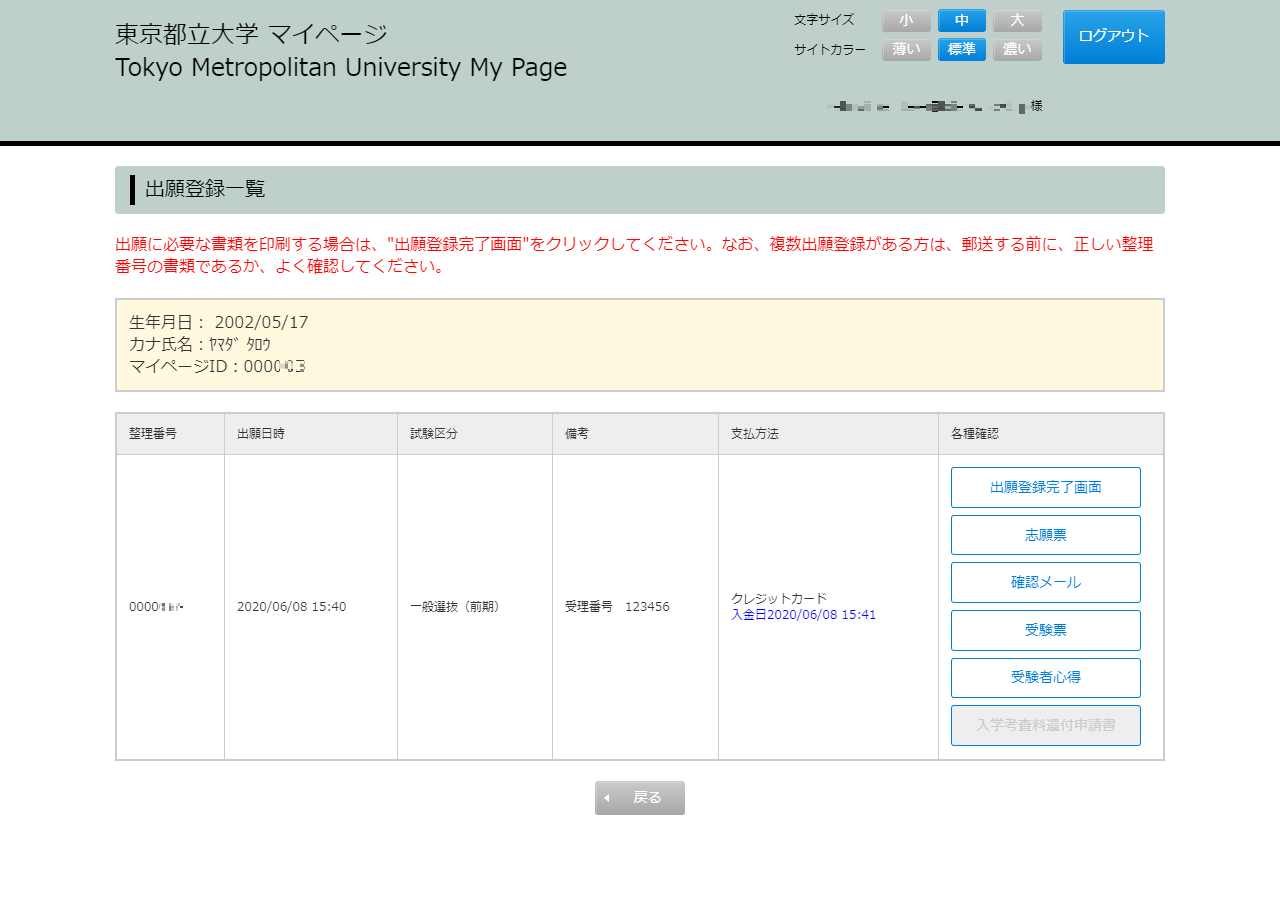
To confirm application registration contents, click [Application form] button.
To print required documents, click [Entry Completion Page] button.
How to confirm your recipient number
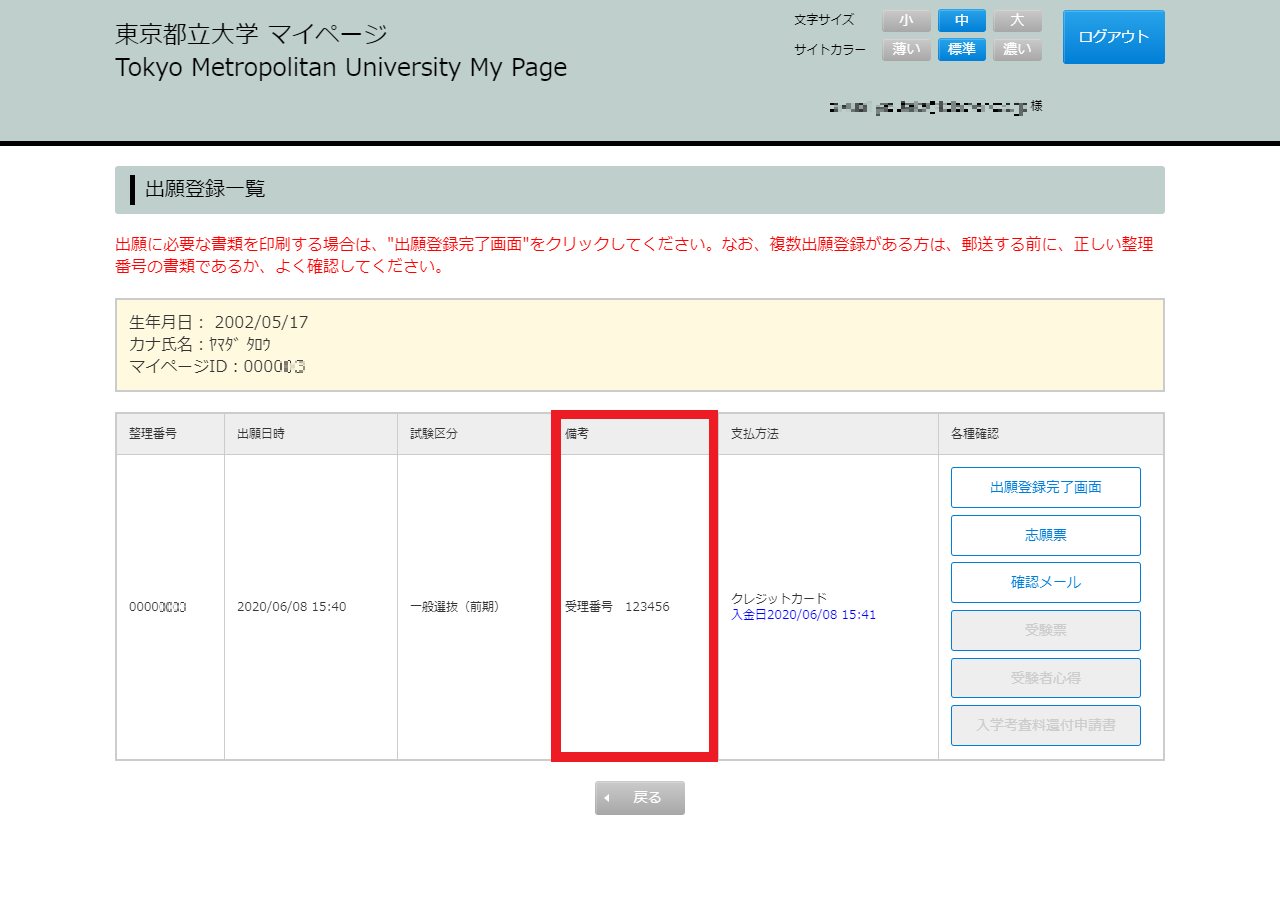
Recipient number is allocated once the application is accepted.
Please confirm your recipient number will be displayed on the ”STEP3 Registration Confirmation”.
How to results of the first screening of the entrance examination
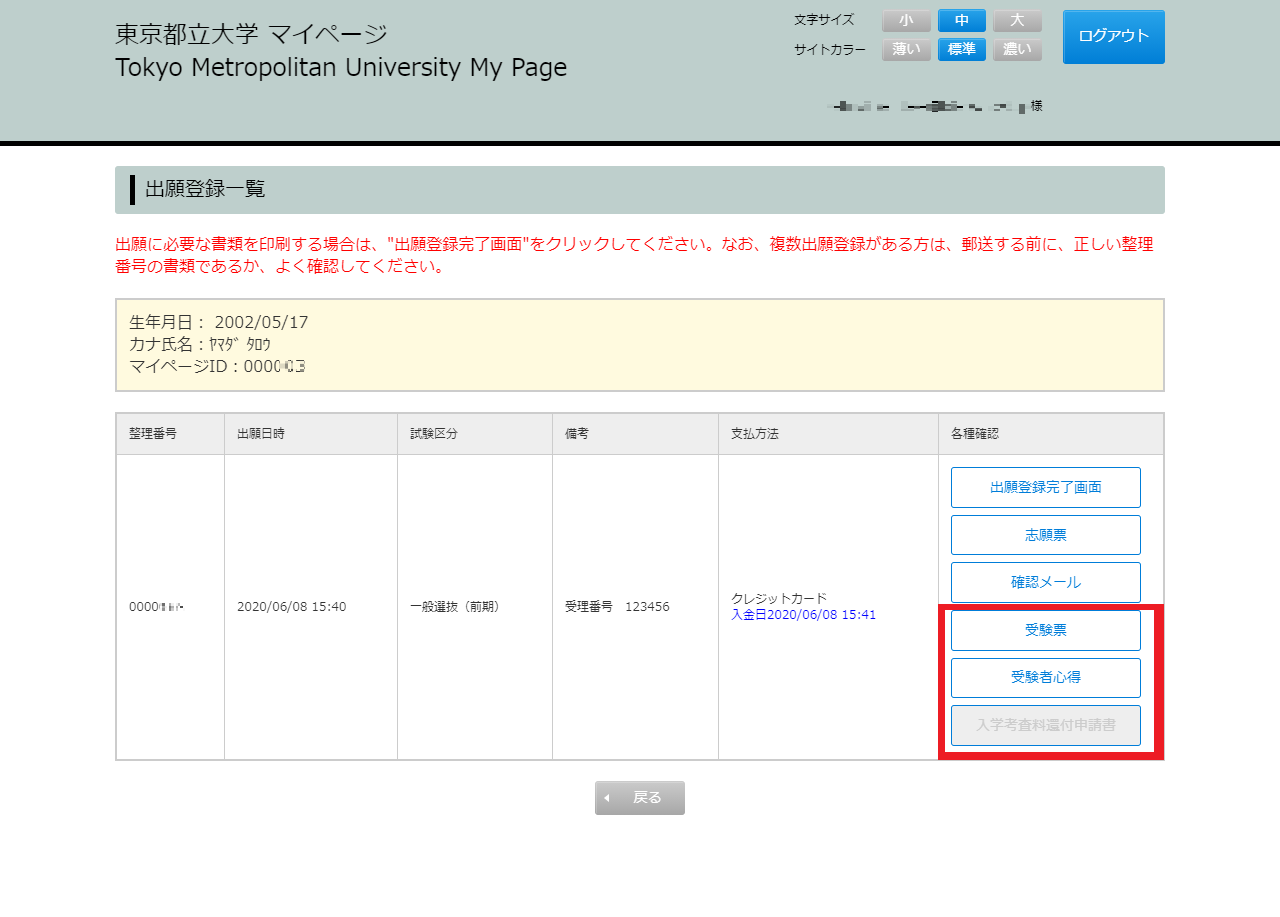
During the period of announcement of the results for the first stage of selection, successful candidates will be able to download their "Admission ticket" and "Admission ticket knowledge" from the field of designed "STEP 3 Registration Confirmation" with their corresponding reference number. Unsuccessful candidates will be able to download the application form for a refund of the entrance examination fee.
※It may take up to approximately one hour from the announcement time of the first stage of selection results until the examination ticket and other related documents are displayed on the My Page.